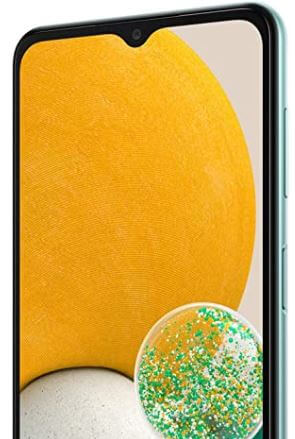How to Back Up Data on Samsung Galaxy A13
There are different methods and places where you can back up your data. This article will teach you how to back up data on Samsung Galaxy A13 5G. But before that, what is data backup? Backup data means a copy of data stored elsewhere, which can use to recover lost data in case original data is lost.
In Backup by Google One, you upload a copy of your data via your mobile internet or Wi-Fi to the server to Google for safe keeping. There, your data is encrypted using a password, screen lock, or PIN. for a single Google account. You have 15 GB of free storage, which is shared with google drive. Note that data like call log will be deleted if the Android phone is not used or backup is turned off however, photos won’t. For more data storage, you have to buy space. Similarly, you can upload data to Samsung servers for backup. Another easy method is using a PC or laptop. Connect the phone to the PC using a compatible cable and copy and paste data like images, videos, or documents into the PC’s hard drive. Do you want to learn how do I back up data on my Samsung Galaxy A13 5G, Galaxy A23 5G, and Galaxy A33 5G?
How to Back Up Data on Samsung Galaxy A13 5G using Google Backup

Step 1: Open Settings.
Step 2: Scroll down and tap on Accounts and backup.
Step 3: Tap on Backup data in the Google drive section.
Step 4: Add a Google account.
Step 5: Select I will be using this device.
Step 6: Tap on I agree.
Step 7: Tap on Turn on.
Step 8: Toggle on the Backup by Google One to start backing up your data.
How to Back Up and Restore Data on Samsung A13 5G using a Samsung Account
To use Samsung backup services, you must create or sign in to your Samsung Account.
Step 1: Open Settings.
Step 2: Tap on Accounts and Backup.
Step 3: Tap on Manage accounts.
Step 4: Tap on Add account.
Step 5: Select the Samsung account.
Step 6: You can sign in or create a Samsung account.
After signing in with your Samsung account, follow the below steps to backup and restore data using Samsung backup.
Step 1: Open Settings.
Step 2: Tap on Accounts and backup
Step 3: Tap on Backup data from Samsung Cloud.
Step 4: Then turn on the Apps of which you want your data backed up.
Step 5: Tap on Back up now.
And that’s all. Do you know any other alternative ways to backup data on Samsung Galaxy A13 5g? Please share it with us in the comment box and stay connected.