How to Change App Permissions on OnePlus Nord 2
Do you know how to change app permission on OnePlus Nord 2 5G? Also, manage app permission in OnePlus. By default turn on/off the app permission on your OnePlus Nord 2/OnePlus Nord CE/OnePlus Nord. Whenever you download a new app on your smartphone, you need to permit to access the storage, camera, contact, microphone, and many related settings we need. You can individually manage app permissions you want to change.
In the OnePlus Nord 2 app permissions settings, you can see call logs, camera, contacts, location, SMS, storage permission, contact permission, etc. Also, anytime deny permissions from apps on your smartphone.
How to Change Specific App Permission on OnePlus Nord 2 5G
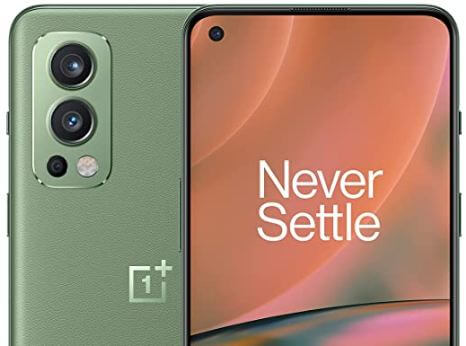
Step 1: Go to the Settings section.
Step 2: Scroll down and tap on App management.
Step 3: Tap on Permission manager.
Step 4: Choose Body sensors/Calendar/Call logs/Camera/Contacts/Location/Microphone/Phone/SMS/Storage.
Step 5: Choose Apps you want to Allow permission.
Step 6: Click from Allow all the time/Allow only while using the app/Ask every time/Deny.
Alternative way: Open the Setting menu > Apps & notifications > See all apps > Choose the app >Permissions > Select from Allowed.
How to Disable App Permission on OnePlus Nord 2 5G
Step 1: Pull down the Notification board and go to the Settings section.
Step 2: Click on App management.
Step 3: Click on Permission manager.
Step 4: Select from the option you want to set.
Step 5: Tap on Apps you want to allow permission.
Step 6: Tap on Deny.
Alternative method: Click on Setting menu > Apps & notifications > See all apps > Choose the app > Permissions > Deny.
Done. I hope these little tricks are helpful to change app permission on OnePlus Nord 2. If you have any problems regarding this topic please comment on the comment box.