How to Change Default Apps in Google Pixel 4a
Here’s how to change the default app in Google Pixel 4a (5G). You can set or change default SMS app, web browser, music, caller ID & spam, home app (Pixel launcher), and other default app settings in Pixel 4a. Also, change default Google Assistant app to use voice search. You can clear the default app (Not all apps supported) in your Pixel 4a to launch the app by default.
How to Set Default Apps in Pixel 4a 5G
Step 1: Pull down the notification tray at the top of the screen and click on the “Settings gear (Cog)” icon.
![]()
Step 2: Click on “Apps & notifications”.
![]()
Step 3: Click on “Advanced”.
![]()
Step 4: Scroll and click on “Default apps”.
A list of default apps views in your Pixel 4a including browser app, caller ID & spam app, Digital assistant app, Home app, Phone app, and SMS app.
![]()
Step 5: Click on any “App” (We select default browser app).
![]()
Step 6: Choose the “Browser” you want to use.
Open the browser you set and when asking then set it default.
Step 7: To set the default browser again, just choose the “Default browser” (Google Chrome) again in your Pixels.
How to Change Default Google Assistant App on Android 11 Stock OS
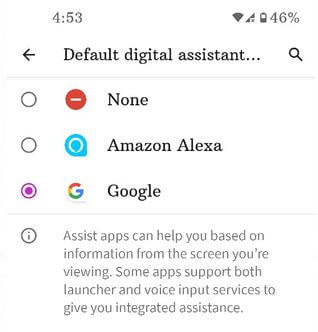
Settings > Apps & notifications > Advanced > Default apps > Digital assistant app > Default digital assistant app > Choose Amazon Alexa > OK
Check Also:
- How to Change Default Notification Sound in Google Pixel 4a
- How to Clear App Cache and Data on Pixel 4a
How to Clear Default Apps in Google Pixel 4a 5G
Step 1: Swipe up from the bottom to open the “App drawer”.
Step 2: Touch “Apps & notifications”.
![]()
Step 3: Touch on “See all apps”.
Step 4: Select the “App” from the list (Not all apps have this clear default setting).
![]()
Step 5: Touch “Advanced”.
![]()
Step 6: Touch “Open by default”.
![]()
Step 7: Touch on the “Clear defaults” button.
Do you use a third-party app as your Pixel’s default app? Which is your favorite third party app in different categories? Share it with us in below comment section.