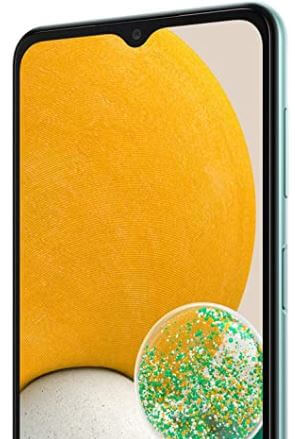How to Change Incoming Call Background on Samsung Galaxy A13
Do you want to change the call background on your Samsung A13 5G? Here’s how to change incoming call background on Samsung Galaxy A13 5G, Galaxy A23 5G, and Galaxy A33 5G. You can choose a picture or video from your Samsung device to show a photo when you make or receive calls. Adjust the layout showing caller info when the person has a profile picture. Also, use video sound as a ringtone if you choose a video as a call background.
How to Set Call Background Photo or Video on Samsung Galaxy A13 5G
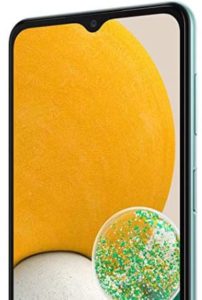
Step 1: Open the Messages app in your Samsung A13 5G.
Step 2: Click on Three vertical dots at the top right corner.
Step 3: Click on Settings.
Step 4: Click on Call background.
Step 5: Click on Background at the bottom left corner.
Step 6: Choose from the default list or + icon at the upper right corner to choose a photo or video from the phone gallery.
Also, enable or disable the use of video sound as a ringtone option in video.
Step 7: Click on Set as call background.
“Call background applied” message appears on the screen. When you make or receive a particular call, you can see the background you set.
How to Change the Layout of Caller Info on Samsung Galaxy A13 5G/Samsung Galaxy A23 5G
Step 1: Open the Messages app in Samsung A13 5G.
Step 2: Click on Three vertical dots (More) at the top right corner.
Step 3: Click on the Settings.
Step 4: Click on the Call background.
Step 5: Click on Layout at the bottom left corner.
Step 6: Choose the layout you want to set.
Check Also: How to Block a Phone Number in Samsung Galaxy A53 5G, A73 5G, A33 5G
How to Choose Call Display While using Apps on Samsung A13 5G/A23 5G/A33 5G
By default, show all incoming calls on full screen on your Samsung Galaxy device. You can choose how incoming calls appear when using other apps on your Samsung A13 5G.
Step 1: Open the Messages app in Galaxy A13 5G.
Step 2: Click on Three vertical dots at the top right corner.
Step 3: Click on the Settings.
Step 4: Click on the Call display while using apps.
Step 5: Choose from Fullscreen (Default)/Pop-up/Mini pop-up.
Also, enable keep calls in the pop-up option if you want to keep them after calls are answered.
And that’s all. Do you like this change incoming call background on Samsung Galaxy A13 5G feature? Tell us in below comment section.