How to Change Lock Screen Notifications on Android 11
Show all notification content set as default in your Android 11. You can change lock screen notifications on Android 11 using a lock screen in display settings. Select from show sensitive content only when unlocked or don’t show notifications at all to hide notifications from the lock screen in Android 11 or Android 10. You can enable or disable always-on display notifications or wake screen for notifications. Android 11 add new show conversation, default & silent/hide silent conversations & notifications/don’t show any notifications options on lock screen notifications settings.
How to Change Notifications on Lock Screen Android 11
2 ways to change notifications content on lock screen in your stock Android 11 devices.
How to Change Lock Screen Notifications Android 11
Step 1: Pull down the notification panel twice and touch on the “Settings (Cog)” icon.
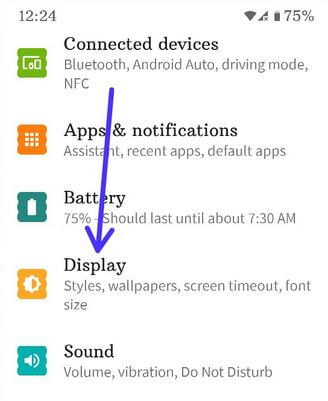
Step 2: Touch on “Display”.
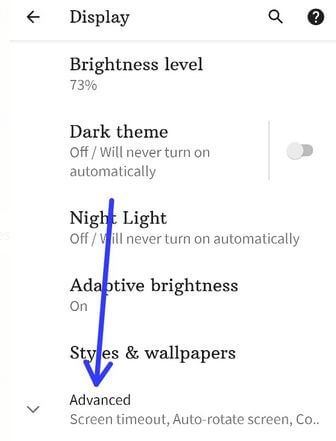
Step 3: Touch on “Advanced”.
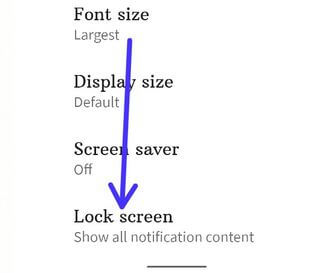
Step 4: Scroll down at the end and touch on “Lock screen”.
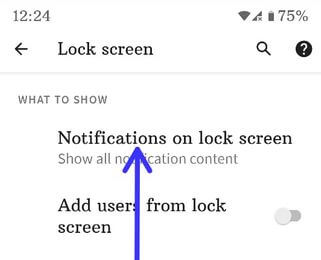
Step 5: Touch “Notifications on lock screen” in the What to Show section.
You can see a show all notification content (By default), Show sensitive content only when unlocked, or Don’t show notifications at all.
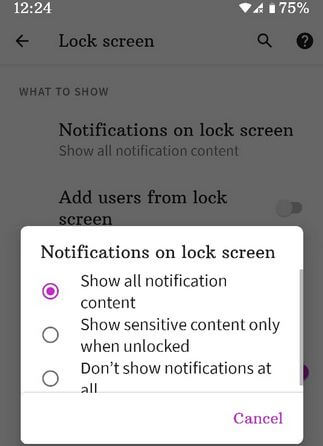
Step 6: Select from the above-given options.
How to Show or Hide Notification on Lock Screen Android 11
Step 1: Swipe up from the bottom to open the “App drawer”.
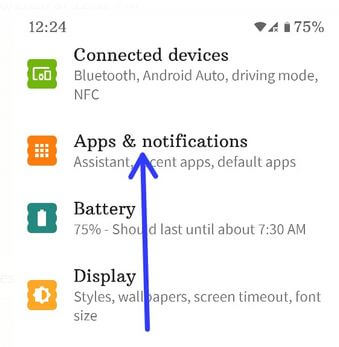
Step 2: Touch on “Apps & notifications”.
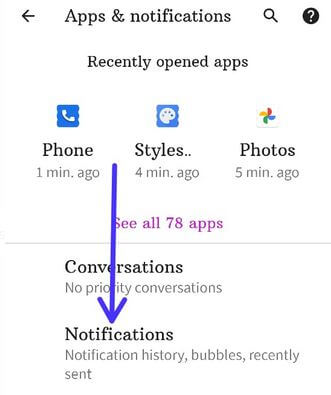
Step 3: Touch on “Notifications”.
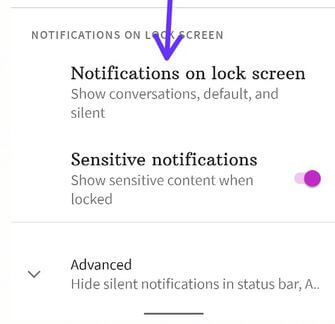
Step 4: Touch on “Notifications on lock screen” in the Notifications on the lock screen section.
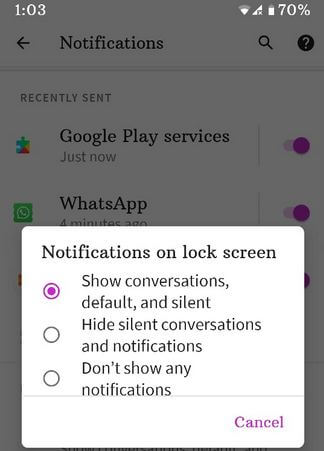
Step 5: Choose from the above options.
Check Also:
How to Hide Sensitive Notifications from Lock Screen Android 11
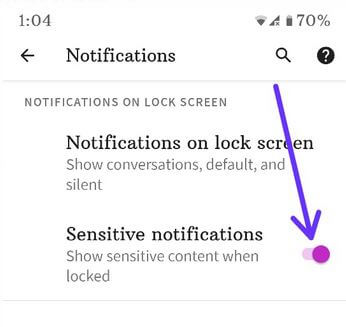
Settings > Apps & notifications > Notifications > Toggle off Sensitive notifications
How to Hide Silent Notifications in Status Bar Android 11
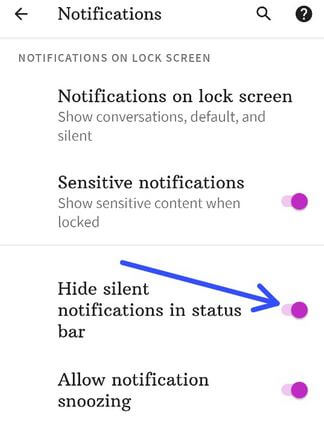
Settings > Apps & notifications > Notifications > Toggle off Hide silent notifications in status bar
How to Hide Wake Up Notifications on Lock Screen Android 11
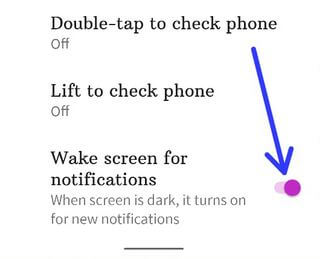
Settings > Display > Advanced > Lock Screen > Toggle off “Wake screen for notifications” at the end of page
How to Hide Always on Display Info in Android 11
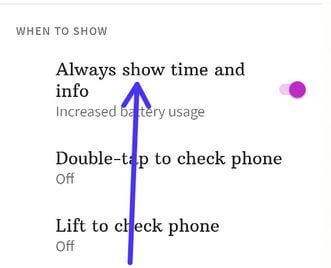
Settings > Display > Advanced > Lock Screen > Toggle off “Always show time and info” in the When to show section
Do you use this lock screen notifications options? Which is your favorite Android 11 feature? Tell us in below comment box.