How to Change the Accent Color on Android 10
Here’s how to change Android 10 system accent colors. You can set or change accent color in Android 10 from Device default, Cinnamon, Green, Black, Orchid, Ocean, Purple, and Space. Also, create your own custom accent color in your Android 10 devices. When you change the system accent color, it will change the color of the notification panel icon, phone settings icons, and more. You can find this option in styles & wallpapers in display settings in your stock Android 10 devices. Compatible with (Google Pixel 4, 4 XL, Pixel 3, 3 XL, Pixel 3a, 3a XL, Pixel 2, Pixel 2 XL, and Pixel 4a) running Android 10 version.
Several users reported Android 10 accent colors not changing Samsung Galaxy devices. Have you ever faced this issue?
How to Change System Accent Color on Android 10
Step 1: “Long press on the blank area” on your home screen.

Step 2: Click “Styles & wallpaper”.
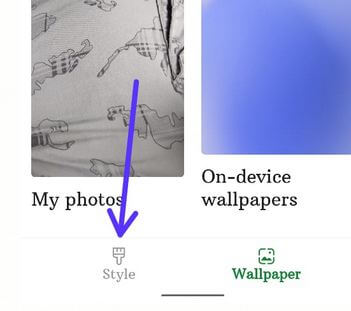
Step 3: Click on “Style” at the bottom left.

Step 4: Click on “Tap to edit”.
Step 5: Click on “Next” until view the color option (Show below screenshot).

Step 6: Choose “ Accent Color” and touch “Next”.
Step 7: Click on “Next” until seeing the apply button.

Step 8: Click on “Apply”.
How to Set Android 10 Custom Accent Colors Using Display Settings
Step 1: Swipe up from the bottom of the screen to open the app drawer and tap the “Settings app”.
Step 2: Click on “Display”.
Step 3: Click on “Advanced”.
Step 4: Click on “Styles & wallpapers”.
Step 5: Follow the steps of the above method 4 to 8.
Relevant: How to Change Font Style and Font Size in Android 10
How to Change Accent Color in Samsung Galaxy Devices Running Android 10
Make sure to enable developer mode in your Samsung galaxy devices to change the theming accent color.
Step 1: Go to “Settings” in your latest Samsung Galaxy.
Step 2: At the end of the page, click on “Developer options”.
Step 3: Scroll down at the end until seeing Theming section, click on “Accent color”.
Step 4: Select a color from “Cinnamon, Black, Green, Ocean, Space, Orchid, and Purple”.
Do you still have any question-related change accent color in Android 10? Tell us in the below box. Which is your favorite Android 10 feature?