How to Change the Notification Sound for Google Messages on Android
Here’s how to change the notification sound for Google messages on your Android phone. You can set custom text message tones for individual contacts and different sounds for each app in your stock Android OS like Email, WhatsApp, Facebook, etc. By default set the message tone or ringtone in Android or Samsung devices. Compatible with running stock Android 11 OS including Pixel 5, Pixel 4a 5G, Pixel 4, Pixel 4 XL, Pixel 3, Pixel 3 XL, Pixel 3a, Pixel 3a XL, Pixel 2, and Pixel 2 XL.
How to Change Notifications Sound for Messages App in Stock Android OS
You can change the default notification tone for the messaging app, add a custom tone or third-party song or tone, and individually set sound for contacts in your stock Android using the below settings.
1st Method: How to Change Text Message Notification Tone (Google Messages) on Android
Step 1: Open the “Google messages” app in your stock Android OS.
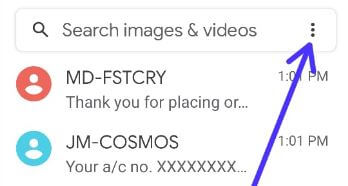
Step 2: Click on “Three vertical dots (More)” at the upper right side.
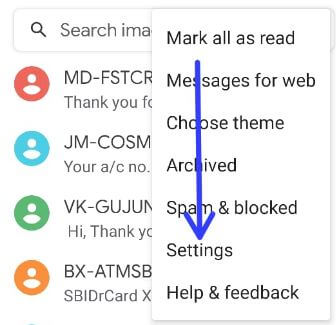
Step 3: Click on “Settings”.
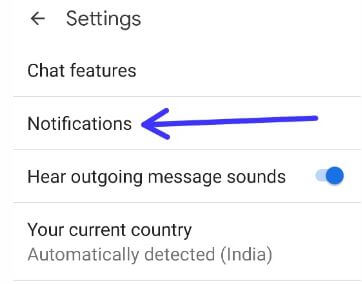
Step 4: Click on “Notifications”.
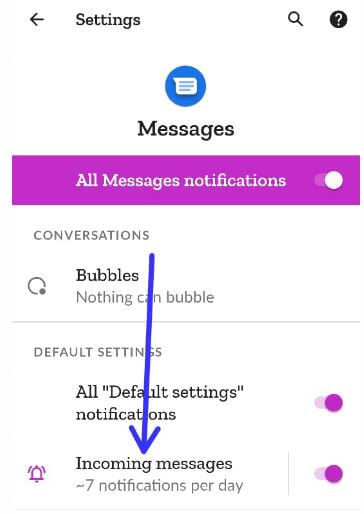
Step 5: Touch “Incoming messages”.

Step 6: Touch “Advanced”.
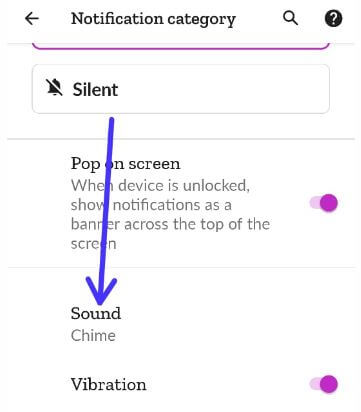
Step 7: Click on “Sound”.
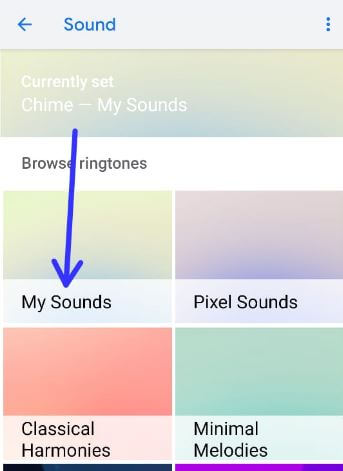
Step 8: Touch “My Sounds” to add a custom notification tone.
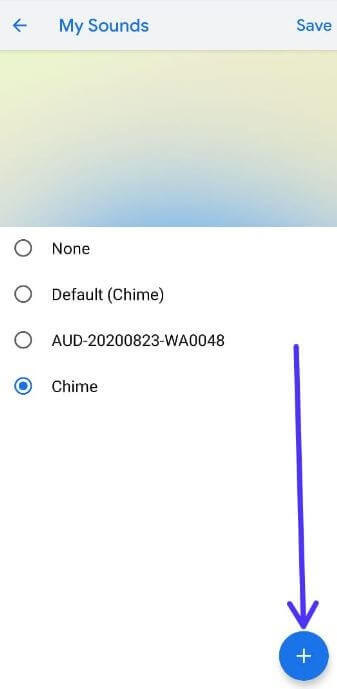
Step 9: Touch the “+” icon at the bottom right side.
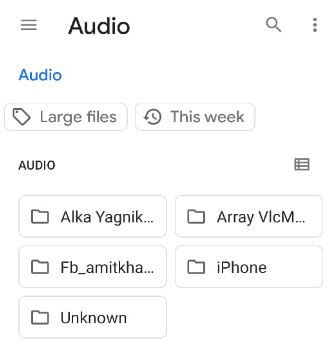
Step 10: Select the “Message tone” from your phone audio file.
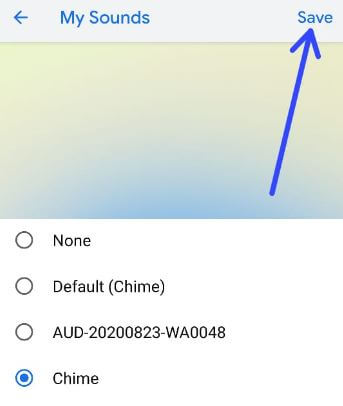
Step 11: Choose a “Tone” from the list and click “Save” at the upper right side.
How to Set Custom Notifications Sound for Android Phone – Stock OS
Step 1: Swipe down the notification tray from the top and touch the “Settings gear (Cog)” icon.
Step 2: Touch “Sound”.
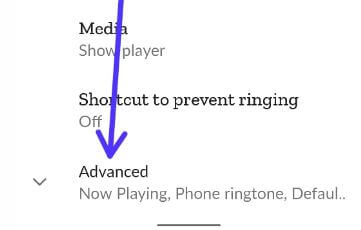
Step 3: Touch “Advanced”.
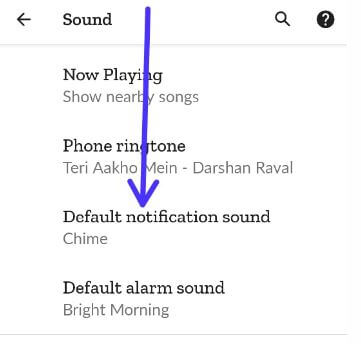
Step 4: Touch on “Default notification sound”.
Step 5: Follow the above-given method 1 “Steps 8 to 11”.
Check Also: How to Enable Now Playing in Google Pixel 4a
How to Set Custom Message Tone for Contacts on Android Stock OS
Step 1: Open the “Contacts app” on your device.
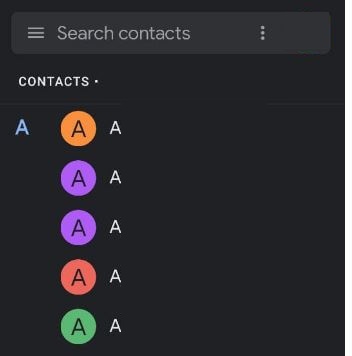
Step 2: Touch the “Contact” from the list.
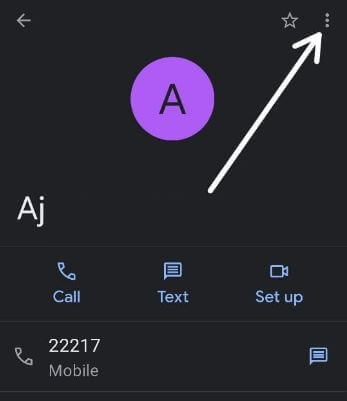
Step 3: Click on “Three vertical dots (More)” at the top right side.
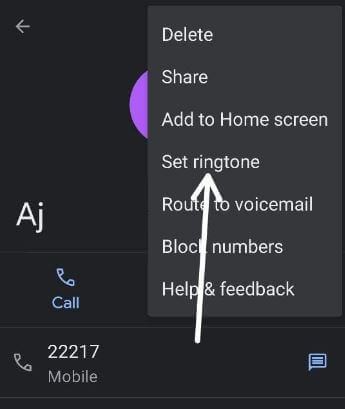
Step 4: Touch “Set ringtone”.
Step 5: Follow the first method “Steps 8 to 11”.
That’s easy to change the notification sound for Google messages on Android devices. If you have any trouble, tell us in below comment box.