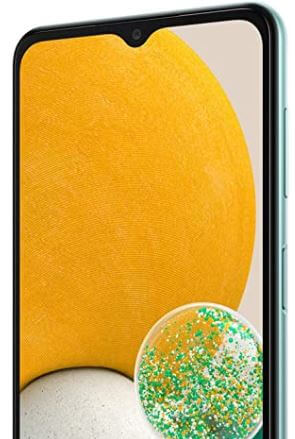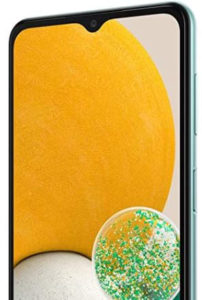How to Clear App Cache and Data on Samsung Galaxy A13
Today you will learn How to clear App cache and data on Samsung Galaxy A13 5g, but before that, what is a cache: Temporary data stored in RAM to access it faster and improve performance. But, as time passes, it keeps growing and negatively affects your device. The battery drains more quickly, the phone hangs, and it feels all laggy. To resolve this, you can try deleting the cache of an individual app or all cache at once (wipe cache partition). While deleting cache, note that deleting cache, your passwords, and other data won’t be deleted, but opening might be a little slow and more loading. If even by deleting the cache, the phone is still laggy, you might consider deleting data. Data from social media apps like Instagram and Spotify can grow very large, so deleting data might resolve that. Note that deleting data will result in losing passwords and accounts, so you must re-login. Do you want to clean up the Samsung Galaxy A13 5G, Galaxy A23 5G, and Galaxy A33 5G?
How do I Clear my Samsung Cache
Step 1: Open Settings.
Step 2: Select and tap on Apps.
Step 3: Tap on desired App.
Step 4: Select Storage.
Step 5: Tap on Clear cache located in the bottom right.
How to Clear App Data on Samsung Galaxy A13 5G
Step 1: Open Settings.
Step 2: Select and tap on Apps.
Step 3: Tap on desired App.
Step 4: Select Storage.
Step 5: Tap on Clear data located in the bottom left.
How to Force Stop App Samsung Galaxy A13 5G, A23 5G, A33 5G
Step 1: Open Settings.
Step 2: Select Apps.
Step 3: Select Force stop located in the bottom right.
How to Disable an In-Built App on Samsung Galaxy A13 5G
Step 1: Open Settings.
Step 2: Select Apps.
Step 3: Select Disable located in the bottom middle.
Note that this option will only show if an app is in-built.
How to Wipe Cache Partition On Samsung Galaxy A13 5G
Step 1: Power off your device.
Step 2: Then press the Power button till the Samsung logo appears.
Step 3: Then press the Volume up button and Power button until the Android recovery window appears.
Step 4: Use the volume up and down button to navigate and choose wipe cache partition.
Step 5: Use the Power button to select the Wipe cache partition.
Step 6: Then, use the Volume down button to choose Yes.
Step 7: Press the Power button.
And that’s all. Do you know any other ways to clear cache and data on Samsung Galaxy A13 5G? Please share it with us in the comment box and stay connected.