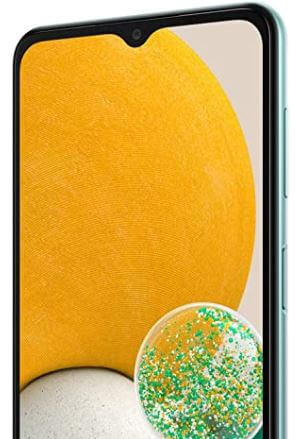How to Create a Folder in Samsung Galaxy A13
Folders are the best way to organize apps. You can clean clutter, find apps more efficiently, increase productivity, and categorize apps with folders. You can create a folder in the app drawer and home screen on your Samsung One UI devices. Samsung also provides features to change folder colors with great ease. Do you want to create a folder in Samsung Galaxy A13 5G, Galaxy A23 5G, and Galaxy A33 5G?
How to Create App Folders in Samsung Galaxy A13 5G, A23 5G, A33 5G
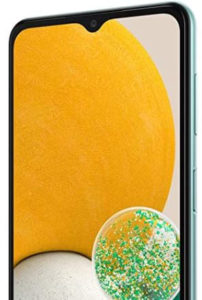
Step 1: Select and press an App on the home screen or app tray for a few secs till the menu appears and the app icon wobbles.
Step 2: Then drag the app across the screen and then over another app with which you want to make a folder.
Step 3: Then release the hold.
Step 4: To add more apps to the folder, drop apps on the folder similarly.
How to Make a Folder with Multiple Apps at Once in Samsung Galaxy A13 5G
Step 1: Press the App for a few seconds till the app settings menu appears.
Step 2: Tap on Select multiple items.
Step 3: Then select Apps for the folder.
Step 4: Then tap on Create folder.
How to Change a Folder Name (Rename) in Samsung Galaxy A13 5G
Step 1: Tap on the Folder.
Step 2: Tap on faded Folder name text.
Step 3: Type desired folder name and then entered.
How to Change Folder Color in Samsung Galaxy A13 5G
Step 1: Tap on the Folder.
Step 2: Tap on the Colored circle or color palate-like icon just above the icon menu.
Step 3: Select a color or tap on the Rainbow circle for more options.
Step 4: Then tap in the Background.
How to Delete a Folder in Samsung Galaxy A13 5G
To delete a folder, drag all apps outside the folder or long-press the folder & move it to Remove at the top middle of the screen.
And that’s all. Do you know any other alternative ways to create a folder? Could you share with us in below comment box?