How to Enable and Turn Off Safe Mode in Android 11
By default disabled or hidden safe mode in your Android and other devices. Here’s how to enable and turn off safe mode in Android 11 stock OS. You can use safe mode to check if any third party app causing the problem (App freezing, Slow down) in your phone. When enabling safe mode, it will disable all downloaded apps from your Android phones. You can only access the system default apps in your device. To exit or turn off safe mode on any Android, just restart your phone. Compatible with all Pixels including Pixel 5, Pixel 4a 5G, Pixel 4 XL, Pixel 3a XL, Pixel 3 XL, Pixel 2 XL, etc.
How to Turn On and Turn Off Safe Mode in Android 11 Stock OS
Check out below given 2 methods to enable safe mode in Android 11 stock OS.
How to Turn On Safe Mode on Android 11 When Powered On

Step 1: Press & hold the power button and tap on “Power” at the top right in your stock Android 11.
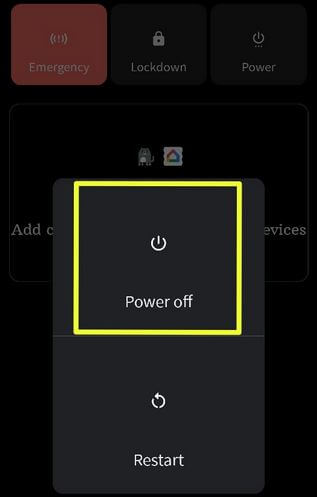
Step 2: Long press the “Power off” button until pop-up Reboot to safe mode.
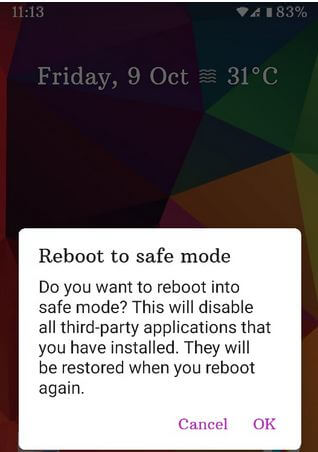
Step 3: Touch “OK”.
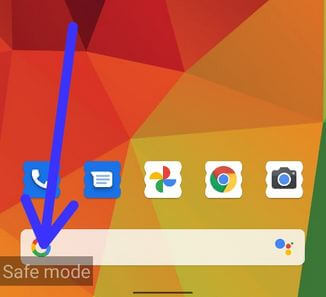
Step 4: Restarting your phone in safe mode. You can see the “safe mode” symbol at the bottom left when power on your phone.
You can see hide all third-party apps from the app drawer. Check your Android phone facing any issue. If you don’t have any problem, then “restart your phone” to disable safe mode and find the downloaded app that causing the issue and delete it from your device. If you have still facing problem in safe mode, just check any hardware or OS related issue.
How to Disable or Turn Off Safe Mode on Android 11 Stock OS
Step 1: Press & hold the power button and touch on “Power” at the upper right.
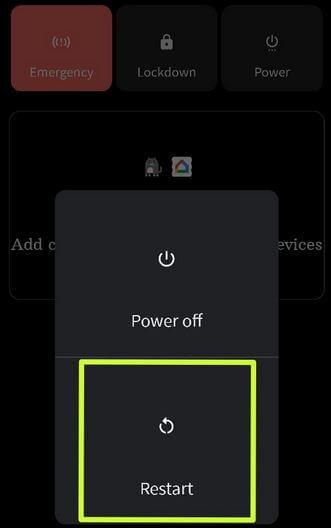
Step 2: Touch “Restart” to exit safe mode.
How to Enter Safe Mode on Android 11 When Powered Off
Step 1: Make sure “Shut down” or “Power off” your stock Android.
Step 2: Press & hold your phone’s Power button until the animation start (Google Logo). Now, press & hold the volume down button only until reboot your phone in safe mode.
Restart your phone to exit safe mode in your Android, Samsung Galaxy, and any other devices.
Which of the above-given method worked for you? Do you still have any queries? Tell us in below comment section.
No sir it’s not showing safe mode when I touch and hold on power off
Which device?