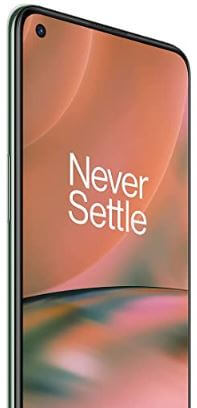How to Fix Apps Keep Crashing on OnePlus Nord 2
Suddenly app not responding on your OnePlus Nord 2? Different reasons for apps that keep freezing or crashing issues include app update, software update, full storage, third-party app causing the problem, etc. Here’s how to fix apps keep crashing on OnePlus Nord 2 5G. Apply below given possible solutions to fix app closing issues on OnePlus Nord series.
How to Fix OnePlus Nord 2 App Crashing Issues

One of the primary solutions for all problems is to try to restart your device and check to fix the issue. If rebooting your OnePlus can’t fix the problem, follow the below-given solutions.
Check for System Update
Sometimes, the phone crashes or freezes, or a particular app-related issue occurs due to software updates. Update your OnePlus if available.
Settings > Software update > Check for update
Check App Update
Make sure the app update to the latest version on your device.
Step 1: Open the Play store in your OnePlus Nord 2.
Step 2: Click on My apps and games.
Step 3: Tap on Update all.
If you’re facing an app issue after updating the app, you’ll try to uninstall the app update and restart your device to fix the problem.
Clear App Cache
You can clear the app cache individually using app settings.
Step 1: Go to Settings.
Step 2: Click on Apps.
Step 3: Click on All apps.
Step 4: Choose the App from the list.
Step 5: Click on Storage.
Step 6: Click on Clear cache.
This process will temporarily remove particular app data from your device and free up space.
Force Stop App
This will reset the app to factory default settings. All data will be deleted.
Settings > Apps > Select the App > Force stop > OK
Check Also: How to Fix Redmi Note 11 Pro Won’t Turn On or Power On
Turn On Safe Mode
If your OnePlus Nord app is crashing or freezing, check if any third-party app is causing this problem. When you activate safe mode, it will hide all downloaded apps from your device.
Step 1: Press & hold the Power button until the power menu appears.
Step 2: Click on the Power off button.
Step 3: Long press the Power key.
Step 4: Release the power key after the OnePlus logo appears.
Step 5: Click and keep the Volume down button until the safe mode is enabled.
If you are still facing issues in safe mode, check for hardware or OS-related issues. If you’re OnePlus working without any problem in safe mode, then any downloaded app causing this issue. Remove third-party apps until you find the app. Restart your OnePlus to turn off safe mode.
Uninstall the App & Re-install
If none of the methods work for you, try to uninstall the app on OnePlus Nord 2.
Step 1: Open the Play store app.
Step 2: Click on My apps and games.
Step 3: Click on App you want to uninstall.
Step 4: Click on Uninstall.
Step 5: Again, click on Uninstall.
Restart your phone, and download the app & install it again.
And that’s it. Which of the above method worked for you to fix crashing app issue on OnePlus Nord 2? Tell us in below comment box.