How to Set Default Apps in Android 11
Here’s how to set or change default apps in Android 11. You can clear or remove default apps from Android 11 using apps & notifications settings. Set the default camera app, browser app, home app, music app, calendar app, SMS app, Assistant app, Caller ID & spam, etc. Download the third-party apps from the play store and set as default Android 11 apps.
How to Change Default Apps in Android 11 Stock OS
To change open with default app, apply below-given step by step settings.
Step 1: Pull down the notification panel twice at the top and touch the “Settings gear (Cog)” icon.
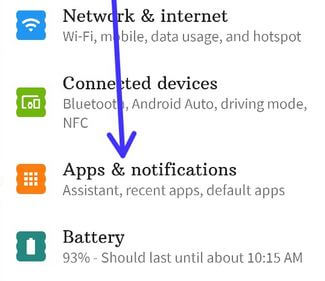
Step 2: Touch on “Apps & notifications”.

Step 3: Touch “Advanced”.

Step 4: Touch on “Default apps”.
A list of default apps is a view in your stock Android 11 OS.

Step 5: Touch the “App” you want to change.

Step 6: Select from the list.
Restart your phone to apply changes. You can anytime set the system default app again.
Check Also:
How to Reset or Clear Default Apps Android 11
Step 1: Go to “phone settings”.
Step 2: Click on “Apps & notifications”.

Step 3: Click on “See all apps”.
Step 4: Select the “App” from the list.
Note: Not all apps supported clear default settings.

Step 5: Click on “Advanced”.

Step 6: Click on “Open by default”.

Step 7: Click on the “Clear defaults” button.
Do you use a third-party app as the default apps in your Stock Android or Samsung Galaxy? Tell us in below comment box.