How to Turn On Dark Mode in Android 10
Here are the 2 ways to turn on dark mode in Android 10 devices. You can manually enable dark mode/theme on Android 10 to pull down the notification panel at top of the screen. Also, use display settings to automatically activate dark mode on Android 10. Android 10 use system-wide dark theme settings. When enabling the Android 10 dark theme, you can see a black background in the notification panel, phone settings, and more.
How to Enable Dark Mode on Android 10
A dark theme is useful to improve battery life in your Android 10 devices.
Automatically Turn on Dark Theme in Android 10
Step 1: Pull down the notification panel at the top of the screen and tap the “cog (Settings)” icon.
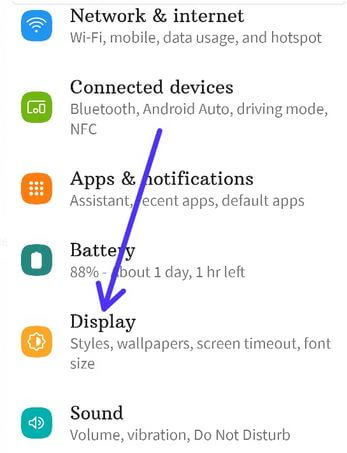
Step 2: Scroll down and tap on “Display”.
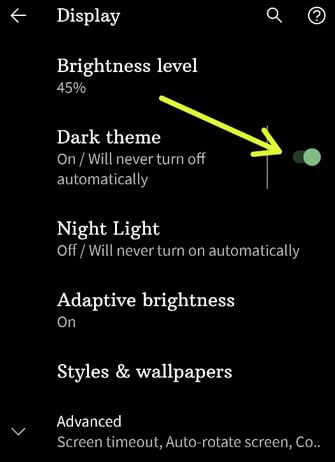
Step 3: Toggle on “Dark theme” to activate it.
Step 4: Click on “Dark theme” to view settings.
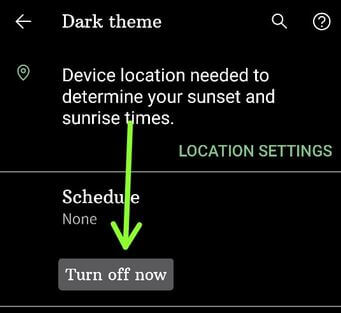
Step 5: Click on the “Turn on now” button to activate it or “Turn off now” to disable dark mode.
Step 6: Click on “Schedule” (Show above step screenshot).
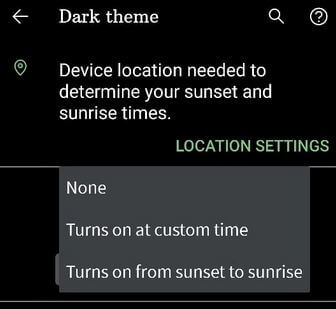
Step 7: Choose from “None/Turns on at custom time/Turns on from sunset to sunrise”.
Quickly Enable Dark Theme Mode on Android 10
Step 1: Pull down the notification panel at the top of the screen.
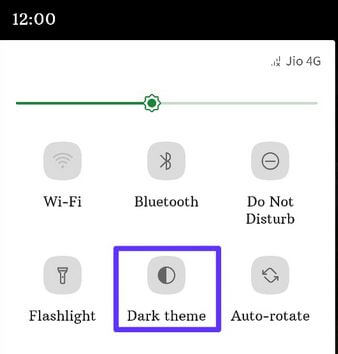
Step 2: Tap on the Dark theme to activate it.
Step 3: To disable dark mode, tap dark theme again.
Alternative Way: Settings > Display > Toggle on Dark theme
Check Also:
Activate Dark Mode in Samsung Galaxy Android 10
Step 1: Go to “Settings”.
Step 2: Tap on “Display”.
Step 3: Toggle on “Dark mode”.
Alternative Way: Swipe down notification panel at the top of the screen > Tap on Dark mode/Dark theme
It’s easy to turn on dark mode on Android 10 devices. Which is your favorite Android 10 feature? Tell us in below comment box.