How to Use Dual Messenger on Samsung Galaxy A13
How to Use Dual Messenger (Dual app) on Samsung Galaxy A13 5G. Because most social media apps like Instagram, Gmail, TikTok, Twitter, YouTube, Reddit, Snapchat, etc., allow the switching of multiple accounts back and forth from the app itself easily, apps like Whatsapp, Tinder, Facebook, and Skype don’t let this. Setting up a WhatsApp account is a huge inconvenience. But luckily, Samsung allows the cloning of apps with its dual messenger feature. Simply that means there would be two app icons of the same app with a different account, so you won’t have to switch between apps. Do you want to know how to enable dual messenger on Samsung Galaxy A13 5G, Galaxy A23 5G, and Galaxy A33 5G?
How to Activate Dual Messenger on Samsung Galaxy A13 5G
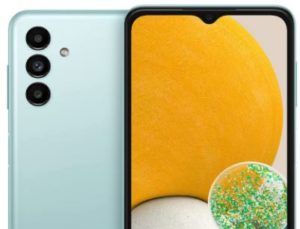
Step 1: Go to Setting and open it.
Step 2: Scroll and tap on Advanced features.
Step 3: Find the Dual messenger option and tap on it.
Step 4: Switch on the messenger app you want to have a separate account.
Note that only compatible messenger apps like WhatsApp and Facebook messenger will appear.
Step 5: Tap Install.
Step 6: Tap on Confirm.
Step 7: Enable the Use separate contacts list if you don’t wish to use the same contact list across both accounts.
Step 8: Second app icon will appear with a dual messenger symbol on the app drawer.
How to Disable Dual Messenger on Samsung A13/A23/A33
Step 1: Long press on the Clone app.
Step 2: App window will appear. Click on Uninstall.
Step 3: Tap on Ok.
Alternatively,
Step 1: Open Settings.
Step 2: Scroll and tap on Advanced settings
Step 3: Find the Dual messenger option and tap on it.
Step 4: Switch off the messenger app that you want to disable.
Check Also: How to Lock Apps in Samsung Galaxy A13 5G
How to Activate Split-Screen on Samsung Galaxy A13 5G
Step 1: Go to the Home screen.
Step 2: Open Any app which you want in view.
Step 3: Press the Home button.
Step 4: Press the Recent apps key.
Step 5: Tap on the Icon of the app.
Step 6: Select Open in the split-screen view.
Step 7: Select the other Second app you want in the split view.
And that’s all. Do you know any other alternative ways to use dual messenger on Samsung Galaxy A13 5g? Please share it with us in the comment box and stay connected.
