How to Take a Screenshot in OnePlus Nord 2
Here’s we show you how to take a screenshot on OnePlus Nord 2 5G/OnePlus Nord CE 5G. You can capture a screenshot on your device using hardware buttons and gestures. A three-finger screenshot is one of the best stocks I have ever seen. You can take long screenshots (Scrolling screenshots) in your OnePlus Nord 2. Also, edit and share screenshots directly from the screen. Open your OnePlus gallery to find the taken screenshot.
How to Take Screenshot on OnePlus Nord 2 5G
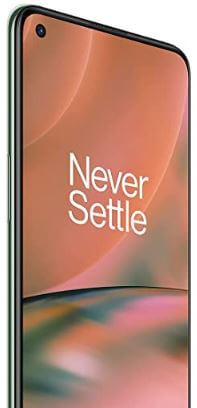
You can use the given methods to take a screenshot on OnePlus Nord 2 5G.
How to Take a Take a Screenshot Using Physical Buttons on OnePlus Nord 2
Step 1: First, go to the screen you want to take a screenshot.
Step 2: Click the Volume down button and Power button at the same time.
Step 3: To see your screenshot go to the gallery and open the recently added image.
Alternative Way: Open the screen you want to capture > Open the Notification bar using sliding your finger from the top of the screen > Click on the Screenshot icon
How to Take a Screenshot of Using Power Button on OnePlus Nord 2
Step 1: Click and hold the Power button for 2-3 seconds.
Step 2: Four options will appear.
Step 3: Tap on Screenshot.
How do Turn On Three Finger Screenshot on OnePlus Nord 2 5G/OnePlus Nord CE 5G
Step 1: Open the Settings app.
Step 2: Tap on Button and Gesture.
Step 3: Tap on Quick Gesture.
Step 4: Turn on Three Finger the feature.
How do I Take a Scrolling Screenshot on my OnePlus Nord 2
Step 1: Go to the Screen in your OnePlus.
Step 2: Swing with Three fingers on the screen to take a screenshot.
Step 3: Press on the Expand screenshot or rectangular box on the lower right side of the screen after the screenshot was taken.
The captured screen will automatically save on your device.
Step 4: Tap on the Screen to stop it.
How to Take a Screenshot Using Your Voice on OnePlus Nord 2
Step 1: Go to the Google Assistant.
Step 2: Say Ok Google, take a screenshot.
Which is your favorite method to take a screenshot on your OnePlus Nord 2? Tell us in the comment section.