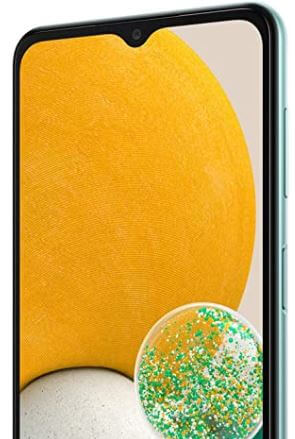How to Factory Reset Samsung Galaxy A13
Do you want to learn how to factory reset Samsung Galaxy A13 5G? Read this article to know how to reset your Samsung Galaxy A13 5G without a password. But firstly, what is a factory reset? It’s an option to delete all data and make all settings in default. Data includes images, videos, docs, music, apps, app data, account details, and passwords. After resetting, your phone is in the condition it was when you first bought it.
Why did the factory reset the phone? If your phone starts lagging, it can’t be resolved by clearing the cache or deleting big apps when there are viruses or performance issues, or you must sell it to another person. Note that once the factory reset, your data can’t be recovered, so it is crucial to backup your data in the cloud or on the PC. Do you want to learn how to factory reset Galaxy A13 5G, Galaxy A23 5G, and Galaxy A33 5G?
How do I Factory Reset my Samsung A13 5G?
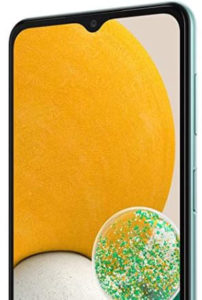
Step 1: Open Settings.
Step 2: Scroll and tap on General management.
Step 3: Tap on Reset.
Step 4: Tap on Factory data reset.
Step 5: Tap on Reset.
Step 6: Tap on Delete all.
How do you Reset a Locked Samsung Galaxy A13 5G, A23 5G, and A33 5G
Step 1: Press both the Volume down button and the Power button simultaneously for 1secondscs.
Step 2: After 10 seconds, let go of the Volume down button only and quickly press the Volume up button till the Samsung logo appears, all the while, you don’t have to let go of the Power button.
Step 3: After the Samsung logo appears, release both buttons, and the Android recovery menu will appear.
Step 4: Use the volume up and volume down button to navigate to wipe data/ factory reset.
Step 5: Press the Power button.
Step 6: Press the Volume down button once, then press the Power button.
Step 7: After data wipe down, select Reboot system now.
Note that the battery should be more than 50%. If the phone is synced with a Google account, it might ask for that account’s Gmail address and password. Also, if it doesn’t work, try connecting with the computer using the cable and repeat the process.
How to Erase Data using Find My Mobile on Samsung Galaxy A13 5G
If you have lost your phone and don’t want data leaked, you can use the find my phone service to factory reset your phone.
Note that your device must be connected to Wi-Fi or a mobile network, it should be signed in to your Samsung account, and its remote control and remote unlock settings must be enabled.
Step 1: Go to find my mobile site.
Step 2: Sign in to your Samsung account.
Step 3: Select the Lost device from the left side.
Step 4: Select Erase data.
Step 5: Then verify your Identity.
You can also do this using Google Find My Device.
And that’s all. Do you know any other alternative ways to factory reset Samsung Galaxy A13 5g? Please share it with us in the comment box and stay connected.