How to Import Contacts into OnePlus Nord 2
Do you want to import contacts into Nord 2? Here you learn how to import contacts into OnePlus Nord 2 5G, OnePlus Nord, and OnePlus Nord CE 5G. Do you have a new OnePlus and want import or export contacts stored on your old device? You can import contacts from .Vcf file or SIM card and restore your contacts on OnePlus Nord to your Gmail account or phone. If you have had your phone stolen or accidentally deleted all contacts on your device, you can restore it using the import feature. In the following arrival, we tell you how to do it.
How to Import Contacts from SIM Card to OnePlus Nord 2 5G
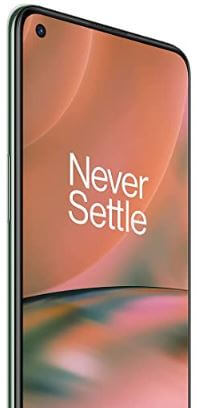
Step 1: Go to the Contact list.
Step 2: Click on the Three horizontal lines.
Step 3: Press on Settings.
Step 4: Press on Import.
Step 5: Choose from where to import. For example, SIM card or .Vcf file.
Step 6: Tap on OK.
Step 7: Choose the contacts for import.
Step 8: Press the on Import option upper right corner.
A pop-up message appears: Remove copies from SIM?
Step 9: Press on the Keep option.
You may have learned how to transfer contacts in OnePlus Nord 2.
How to Export Contacts into OnePlus Nord 2
Contact list > Three horizontal line > Settings > Export > Select where to export contacts such as Gmail account, device > Export to .Vcf file > Save.
How to Merge Duplicate Contacts on OnePlus Nord 2 5G
Step 1: Click on the Contacts app.
Step 2: Click and hold a contact.
Step 3: Choose the duplicate contact.
Step 4: Go to the Menu.
Step 5: Press on Merge.
How to Set Calling SIM Card to a Contact in OnePlus Nord 2
Step 1: Open the Contact app.
Step 2: Select Contact.
Step 3: Tap Three vertical dots.
Step 4: Press on Set calling SIM.
Step 5: Press on OK.
How to Add Contacts to Home Screen in OnePlus Nord 2
Step 1: Press on the Contact app.
Step 2: Tap on Three vertical dots.
Step 3: Press on Add to the home screen.
Step 4: Click and hold on To place manually or click on Add automatically.
Did you read this post and implement it in your OnePlus Nord 2? Please comment on the comment section.