How to Lock Apps on OnePlus Nord 2 (5G)
Here’s we show you how to lock apps on Oneplus Nord 2/Oneplus Nord CE 5G? You can choose a password or fingerprint to lock apps on your device. You can use a third-party app for hiding apps. You can also see how to customize passwords for app lock, how to hide apps, how to add a password for hidden space in Oneplus Nord 2/Oneplus Nord CE 5G.
How do I Lock App On My OnePlus Nord 2/OnePlus Nord CE 5G
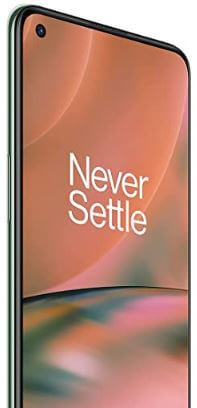
Step 1: Tap on the Settings app.
Step 2: Go to Privacy.
Step 3: Tap on App lock.
Pop-up message display: Set a privacy password list.
Step 4: Tap on Settings.
Step 5: Choose the Password you want.
Step 6: If you tap on Use a different password type.
Step 7: Re-enter the password.
Step 8: Add a security question to recover the password in case if it is lost. Choose any one and tap on the Right mark.
Step 9: Enable the app in which you want to keep the app locked.
Step 10: This Pop-up message display: App locked use face or fingerprint for this app.
Step 11: These two options will appear:
- Use
- Cancel
Choose anyone.
How to Customize Password for App Lock in OnePlus Nord 2/OnePlus Nord CE 5G
Step 1: Follow steps one to nine above.
Step 2: Tap on Three vertical dots.
Step 3: Tap on Settings.
Below options are appearing.
Change privacy password setting: By using this option you can change your privacy password.
Leave apps unlocked: After closing a locked app, the password is not required when you enter the app again before the screen is locked.
Use face to unlock apps: You can use face lock by enabling this option.
Use the fingerprint to unlock apps: You can use fingerprint lock by enabling this option.
Turn off App lock: By using this option you can disable app lock.
How to Hide Apps on OnePlus Nord 2/OnePlus Nord CE 5G
Step 1: Pinch out on the home screen and tap on the OK button.
Step 2: Click on the + icon.
Step 3: Select the Apps you want to hide.
Alternative way: Go to app tray and swipe right > Plus(+) icon > Select apps.
How to Hide or Lock Apps Using Hidden Space on OnePlus Nord 2/OnePlus Nord CE 5G
Step 1: Open the App drawer and swipe the screen right side to go to the hidden space.
Step 2: Tap on the Three vertical dots at the top right corner.
Step 3: Tap on Enable password.
Step 4: Unlock your device using a Fingerprint or another screen lock.
Do you like these awesome features in your Oneplus Nord 2/Oneplus Nord CE 5G? Which are your favorite features or a third-party app to hide or lock apps in any Android device? Share it with us in the comment box.