How to Take a Screenshot in Android 11
How to take a screenshot in Android 11. Android 11 uses recent apps to capture screenshots. You can use the power button & volume down button and Google assistant to screenshot on Android 11. Also, directly share and edit screenshot from the screen without opening it. I really missed the scrolling screenshot feature on Android 11. Android 11 removes the screenshot option from the power menu that available in Android 10. OnePlus, Samsung and other devices supported scrolling screenshot (Long screenshot) and also use gestures to take a screenshot. Check out below given three methods.
How to Screenshot on Android 11
You can apply the below-given methods in your stock Android 11 OS that compatible with all Pixel devices (Except Google Pixel and Pixel XL) like Pixel 4a (5G), Pixel 5, Pixel 4, 4 XL, Pixel 3 XL, etc.
How to Take Screenshot on Android 11 Using Power & Volume down button
Step 1: “Open the screen or web page” you want to capture the screen.
Step 2: “Press & hold the power and volume down button simultaneously”.
Now “captured screenshot” (Show below given screenshot) in your device. You can see the icon at the bottom left corner.
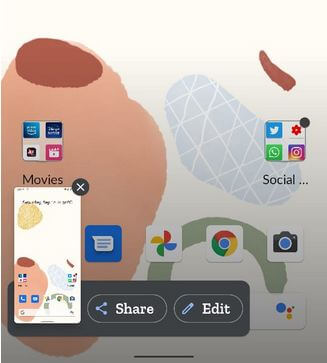
Step 3: You can see Share or Edit to quickly share screenshot or edit screenshot.
How to Take a Screenshot in Android 11 Using Recent Apps Menu- New Method
Step 1: Open the “Recent apps” menu in your latest Android 11.
Step 2: Swipe the screen right side until view the app or screen you want to capture a screenshot.
You can see the Screenshot and Select (Copy Text) option at the bottom.
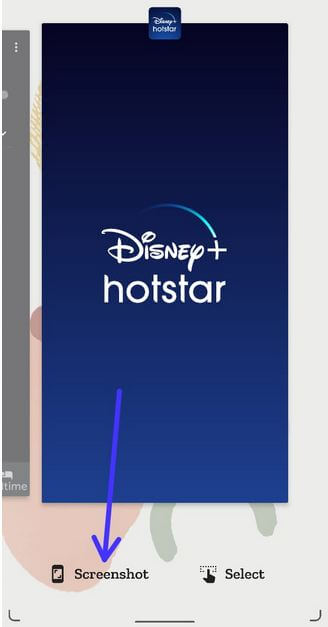
Step 3: Click on “Screenshot” at the bottom.
You can view the screenshot on the screen.
Check This:
How to Capture Screenshot in Android 11 Using Google Assistant
Make sure to enable Google Assistant in your device.
Step 1: Open the “Page or screen” in your Android device.
Step 2: Say “OK Google” or “Hey Google”.
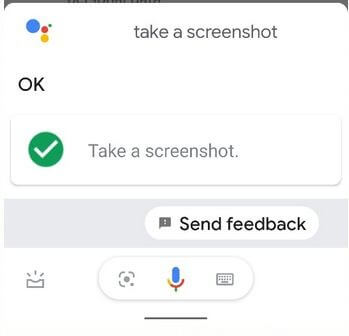
Step 3: When launching the Assistant, say “Take a screenshot”.
You can see the captured screenshot on your phone.
End all methods for taking a screenshot in Android 11. Which is your favorite method from the above list? Tell us in below comment box.