How to Record 8K Video on Galaxy Note 20 Ultra
Here’s how to record 8K (21:9) video on Samsung Galaxy Note 20 Ultra. You can record 8K resolution at 24 fps, 4K, 960FPS super slow motion video, and more videos. Samsung Note 20 Ultra rear camera includes 108-megapixel ultra zoom (f/1.8, 0.8 micron), 12-megapixel telephoto lens (f/3.0, 1.0 micron) up to 5x optical zoom & 50x hybrid zoom, and 12-megapixel ultra-wide (f/2.2, 1.4 micron). The front camera is 10-megapixel (f/2.2, 1.22 micron).
You can see other Samsung Note 20 Ultra camera modes including Pro, Panorama, Food, Night, Live focus video, Pro video, Super slow-mo, Slow motion, and Hyperlapse. Let see steps to record a high-resolution 8K video on your Galaxy Note 20 Ultra.
How to Record 8K Video on Samsung Galaxy Note 20 Ultra
You can change rear video size, front video size, and pro video size on Galaxy Note 20 Ultra using below given camera settings.
How to Capture 8K Videos on Samsung Note 20 Ultra
Step 1: Open the app drawer and launch the “Camera app”.
Step 2: Touch the “Settings” gear icon at the top left corner.
Step 3: Scroll down up to the videos section and tap on “Pro video size”.
By default set 16:9 FHD (1920×1080) – 30 fps video size. Other resolution includes 16:9 (8K), 21:9 (8K), 21:9, Full (2320×1080) 30 fps, 1:1 (1440×1440) 30 fps. You can set capture Full HD video (1920×1080) at 120 fps.
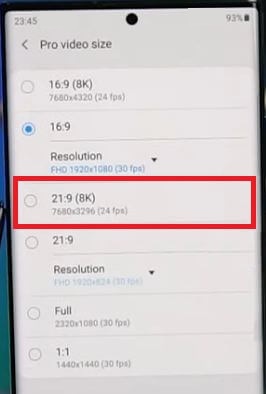
Step 4: Choose resolution 21:9 (8K) 7680×3296 (24 fps).
How to Change Rear Video Size on Galaxy Note 20 Ultra
Step 1: Open the “camera app”.
Step 2: Tap on the “Settings” gear icon at the top left corner.
Step 3: Scroll down up to the videos section and click on “Rear video size”.
By default set 16:9 FHD (1920×1080) at 30 fps.
Step 4: Select a resolution from 16:9 (8K) at 24 fps/16:9/Full (2230×1080) at 30 fps/1:1 (1440×1440) at 30 fps.
Check Also:
- How to Change the Refresh Rate on Galaxy Note 20 Ultra
- How to Change Screen Resolution on Galaxy Note 20 Ultra
How to Change Front Video Size on Galaxy Note 20 Ultra
Step 1: Launch the “Camera app”.
Step 2: Touch on the “Settings” gear icon at the upper left corner.
Step 3: Scroll down up to the videos section and tap “Front video size”.
By default set 16:9 FHD (1920×1080) at 30 fps.
Step 4: Select a resolution from 16:9/Full (2230×1080) at 30 fps/1:1 (1440×1440) at 30 fps.
You can set resolution UHD 3840×2160 at 60 fps in front of video size.
How to Record Super Slow Motion Video on Galaxy Note 20 Ultra
Step 1: Open the camera app in your device.
Step 2: Tap on More.
Step 3: Tap on Super slow-motion.
You can start the recording in your device to press the middle button. To stop video recording, press the button again.
Which is your favorite Galaxy Note 20 Ultra camera? Tell us in below comment box.