How to Change Font Style and Font Size in Android 10
By default set Android 10 font style and font size. 2 ways to change font style and font size in Android 10 devices. One is using home screen settings and another is new styles & wallpaper settings. You can see four different font styles. Also, change icon style, accent color, and icon shape in Android 10 devices using this tutorial. Compatible with (Pixel 4, 4 XL, Pixel 3, 3 XL, Pixel 3a, 3a XL, Pixel 2, Pixel 2 XL, and Pixel 4a) running latest Android 10 version.
You can use third-party Android launchers (We use Nova launcher) if you can’t find font style in any Android or Samsung Galaxy devices. One of my favorite Android 10 features are Focus mode & parental controls in Digital Wellbeing, Dark mode, improve privacy & location permission, fully gesture navigation, and more.
How to Change Font Style and Icon Size in Android 10
Check out below given two methods to change Android 10 font style and icon size.
How to Change Font Style on Android 10 Using Home Settings
Step 1: Long press on the blank space on your Android 10 home screen.
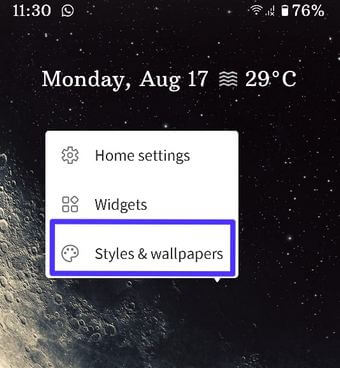
Step 2: Click on “Styles & wallpaper”.
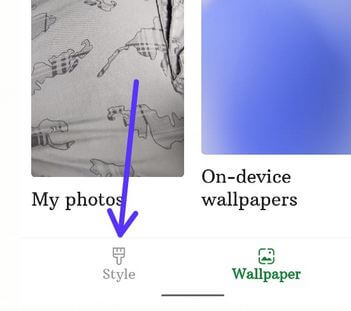
Step 3: Touch on “Style” at the bottom left.
You can customize your own font style, font icon, system accent color, and icon shape.
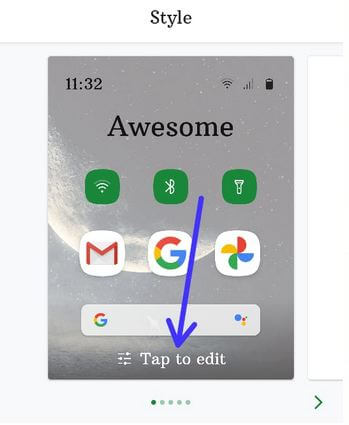
Step 4: Touch on “Tap to edit”.
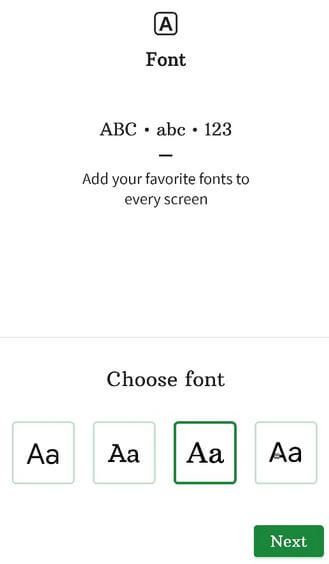
Step 5: Choose your favorites “fonts” from the list and tap on “Next”.
Also, enter the style name you customize in your devices.
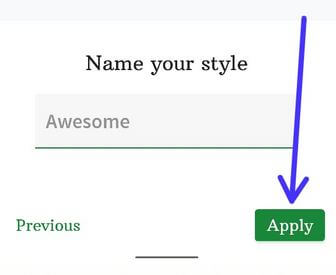
Step 6: Tap on Next until seeing the apply button at the bottom right corner. Click on “Apply” button.
How to Change Fonts in Android 10 Using Display Settings
Step 1: Go to “Settings”.
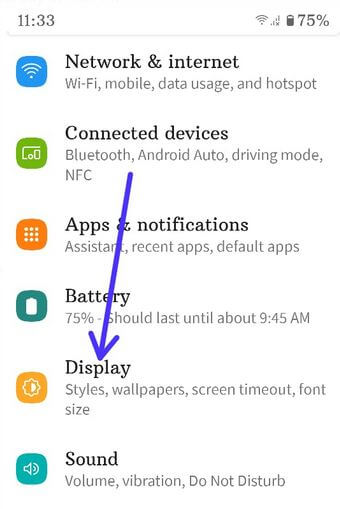
Step 2: Touch on “Display”.
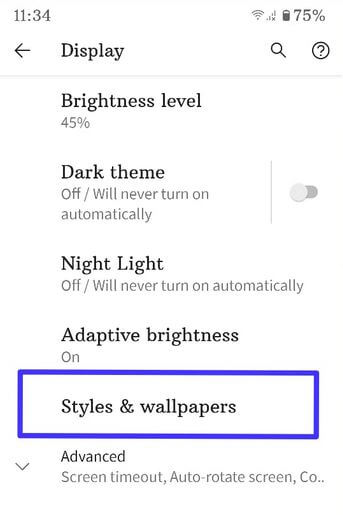
Step 3: Touch on “Styles & wallpapers”.
Step 4: Swipe screen left side to change the font style.
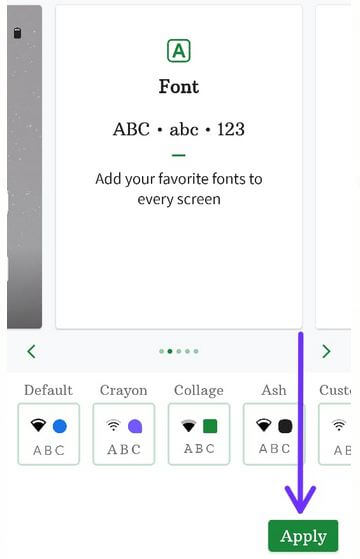
Step 5: Select a “font icon” from the list and tap on “Apply”.
Relevant:
How to Change Home Screen Wallpaper in Android 10
How to Change Font Size in Android 10
You can change font size and display size in your Android 10 using display settings.
Step 1: Open app drawer and tap on “Settings”.
Step 2: Touch “Display”.
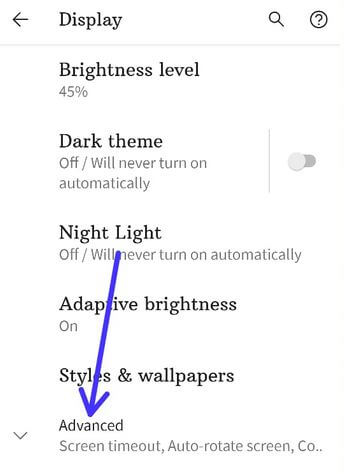
Step 3: Touch on “Advanced”.
![]()
Step 4: Touch on “Font size”.
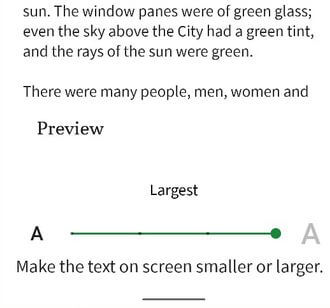
Step 5: Set font size as “Small/Default/Large or Largest”.
How to Change Display Size on Android 10
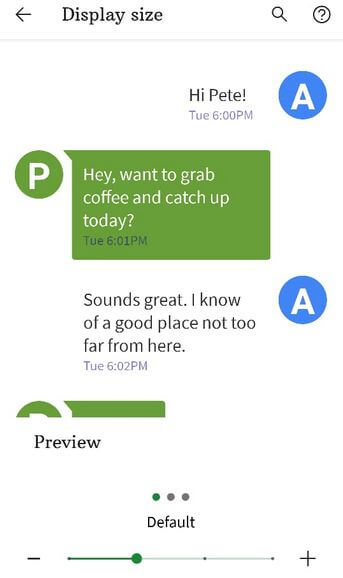
Settings > Display > Advanced > Display size > Small/Default/Large or Larger
Which is your favorite font style? Do you like this new customization setting for Android 10? Tell us in below comment box.