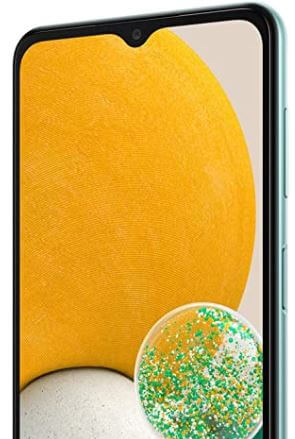How to Activate Split Screen on Samsung Galaxy A13
Do you want to know how to activate split screen on Samsung Galaxy A13 5G, Galaxy A23 5G, and Galaxy A33 5G? With increased screen size, you can open two apps at once on the same screen using split-screen multitasking. This will allow you to work on both apps at once without switching back and forth. Moreover, Samsung Galaxy has a picture-in-picture view similar to the minimized window in a PC or Laptop. All these features allow for more productivity and convenience.
How to Use Split Screen on Samsung Galaxy A13 5G, A23 5G, and A33 5G
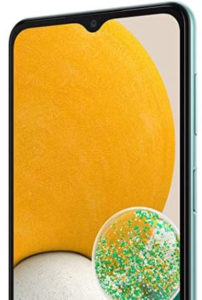
Step 1: Go to the Home screen.
Step 2: Open Any app which you want in view.
Step 3: Press the Home button.
Step 4: Press the Recent apps key.
Step 5: Tap on the Icon of the app.
Step 6: Select Open in the split-screen view.
Step 7: Select the other Second apps you want in the split view.
How to Change the Size of the Windows in a Split-screen View on Samsung Galaxy A13 5G
Step 1: Tap and hold the Divider line.
Step 2: Drag the Divider in either direction to adjust the size between windows.
Step 3: Then, release the Divider.
How to Deactivate Split-Screen on Samsung Galaxy A13 5G
You can drag the divider of split apps to close either app, or you can press the home button to exit both apps at once and deactivate the split view.
Check Also: How to Enable Dual Messenger on Samsung Galaxy A52 5G
How to Activate the Picture-in-Picture Window on Samsung Galaxy A13 5G, A23 5G, A33 5G
Step 1: Go to the Home screen.
Step 2: Open Any app which you want in view.
Step 3: Press the Home button.
Step 4: Press the Recent apps key.
Step 5: Tap on the Icon of the app.
Step 6: Select Open in the pop-up view.
Step 7: Drag the top of the app into the Drag here for the pop-up view box.
How to Change the Transparency of the Picture-in-picture Window on Samsung Galaxy A13 5G
Step 1: Tap on the Blue line.
Step 2: Tap on the Transparency icon.
Step 3: Then, Move the slider to adjust transparency.
How to Move the Picture-in-Picture Window on Samsung Galaxy A13 5G
Hold the blue line and drag it across the screen to move the PiP window.
How to Change the Size of the Picture-in-Picture Window on the Samsung Galaxy A13 5G
Press the edges on the PIP window and adjust it by moving it up and down or left and right.
And that’s all. Do you know any other alternative ways to split screen apps on Samsung Galaxy A13 5G? Please share it with us in the comment box and stay connected.