How to Change App Location Permissions in Android 10
Android 10 uses the new app permissions settings to allow or deny location. You can change app location permission in Android 10 individually using location settings. Easily turn on location services for certain apps (Facebook, WhatsApp, Instagram, etc.) using this new app permission in Android 10. You need to select location access for the app from allowing all the time, allow only while using the app, ask every time, or Deny. You can use the permission manager to set permission for contacts, call logs, location permission, storage permission (Files and media), SMS, and more.
How to Change Android 10 Location Permission
You can individually check app permission on Android 10 using below given settings.
Step 1: Pull down the notification panel at the top of the screen and touch on the “Cog (Settings)” icon.
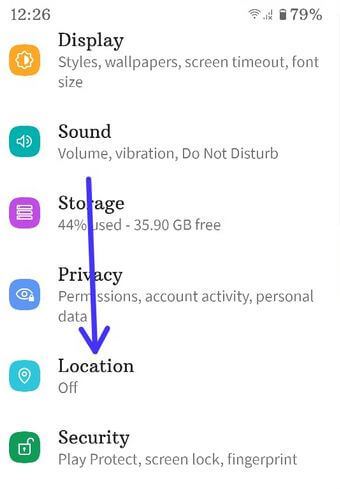
Step 2: Scroll down and touch on “Location”.
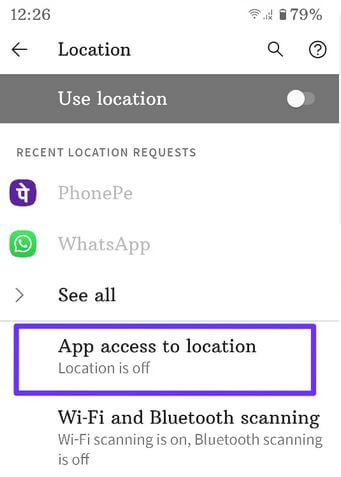
Step 3: Touch on “App access to location”.
Four categories available for apps permission can access your device’s location.

Step 4: Select the app you want to change app location permission.
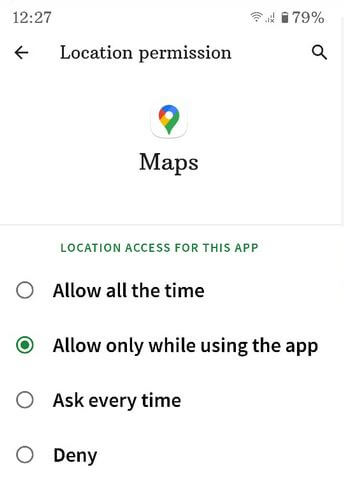
Step 5: Select from “allow all the time, allow only while using the app, ask every time, or Deny”.
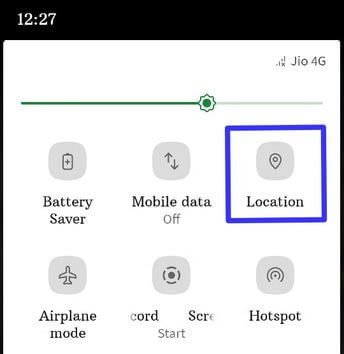
Alternative Way: Pull-down notification panel at the top > Long press the Location > App access to location > Select the app > Set location access for the app
How to Change App Permission on Android 10 using Apps & Notification Settings
Step 1: Open app drawer and tap on the “Settings app”.
Step 2: Touch “Apps & notifications”.
Step 3: Touch “See all apps”.
Step 4: Select an “app”.
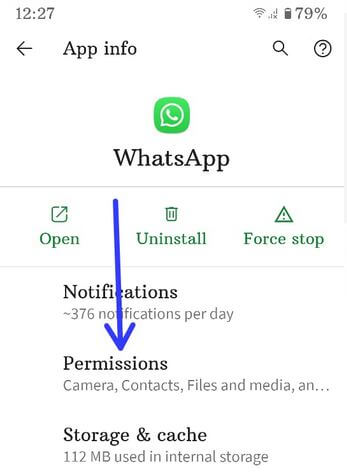
Step 5: Touch “Permissions”.
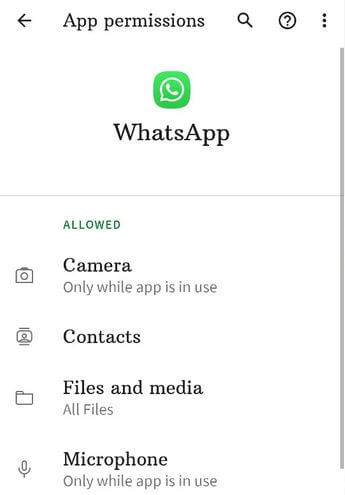
Step 6: Select the “category” you want to set permission like camera, contacts, files & media, microphone, location, and more.
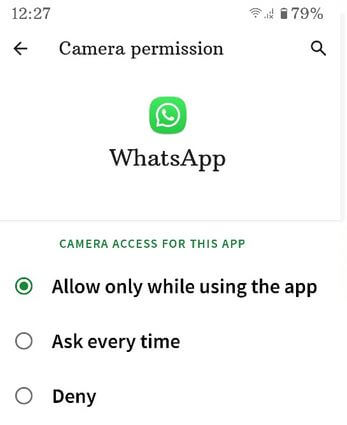
Step 7: Choose from “Allow only while using the app, ask every time, or Deny”.
Check This:
How to Control App Access to Your Data on Android 10
Step 1: Go to “Settings”.
Step 2: Scroll down and touch on “Privacy”.
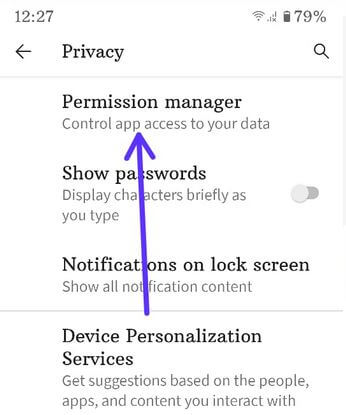
Step 3: Touch on “Permission manager”.
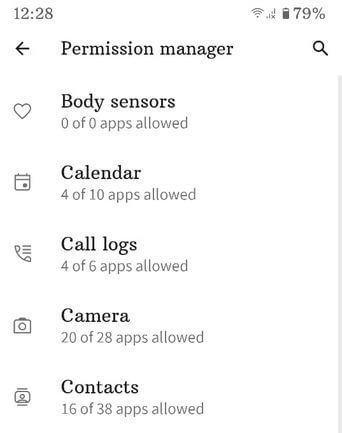
Step 4: Select the “Category”.
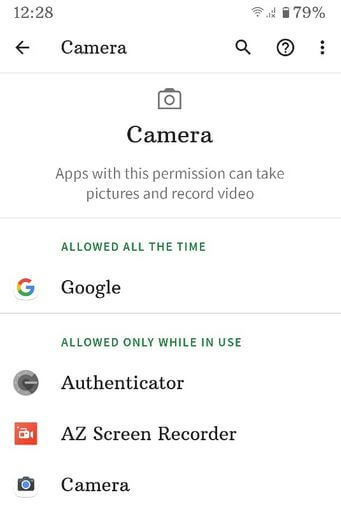
Step 5: Select the “app” from the list.
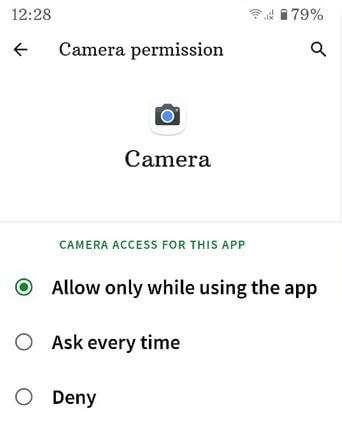
Step 6: Choose from the above-given option.
How to change App Location Permission on Samsung Android 10
Settings > Location > App Permission > Select any app > Allow all the time, allow only while using the app, ask every time, or Deny
Do you like this new app location permission setting in Android 10? Which is your favorite Android 10 feature? Tell us in below comment box.