How to Change Default Apps in Android 10
Irritating using default apps & launcher in your Android 10? Here’s how to change default apps in Android 10. You can individually change or set default apps in your Android or Samsun Galaxy devices. If you have installed more than one app for contact app, phone app, SMS app, etc. You can choose which app to use by default. You can download and install a third-party app from the play store in your device you want to use. Also, clear the app’s default settings if you want. After clearing the default app, your phone will ask you which app to use as default.
How to Set Default Apps in Android 10 (Stock Android 10)
Step 1: Pull down the notification panel at the top and click on the “Cog (Settings)” icon.
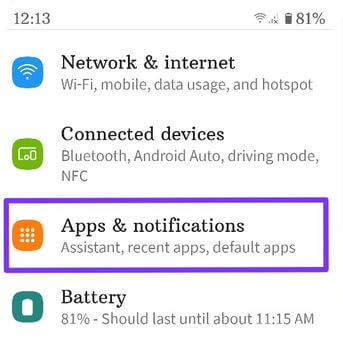
Step 2: Touch on “Apps & notifications”.
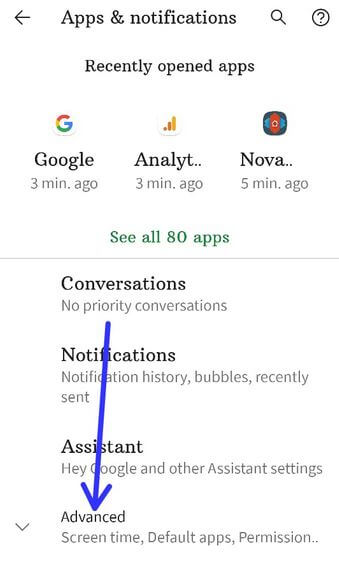
Step 3: Touch on “Advanced”.
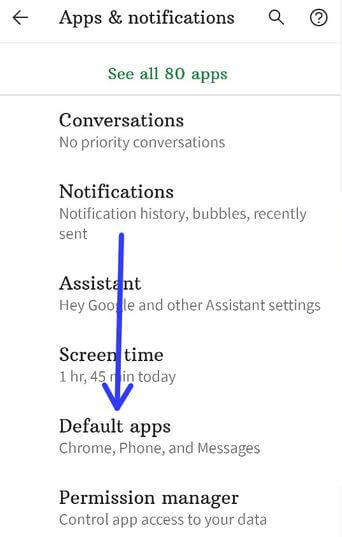
Step 4: Scroll down and touch on “Default apps”.
You can see the Browser app, Caller ID & spam app, Digital assistant app, Home app (Pixel launcher), Phone app, and SMS app.

Step 5: Select the app (We select the SMS app) from a list.
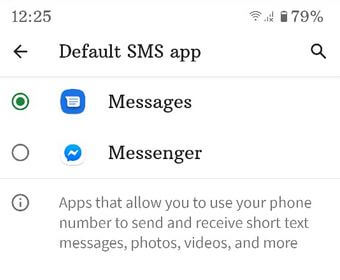
Step 6: Choose from the app you want to use as the default messaging app.
How to Change the default launcher in Android 10
You can use third-party launchers in your Android 10 or Samsung devices like Nova launcher, Action launcher, Go launcher, etc.
Step 1: Download and install the launcher you want to use.
Step 2: Go to “Settings”.
Step 3: Click on “Apps & notifications”.
Step 4: Click on “Advanced”.
Step 5: Scroll down and click on “Default apps”.
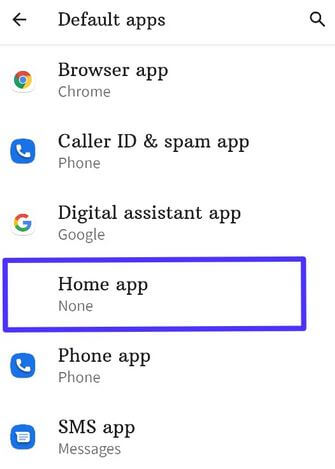
Step 6: Click on the “Home app”.
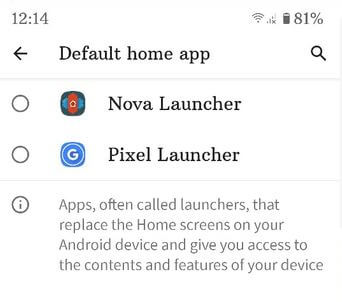
Step 7: Choose “Nova launcher”.
Step 8: Long press on the blank area of the home screen and click on “Settings”.
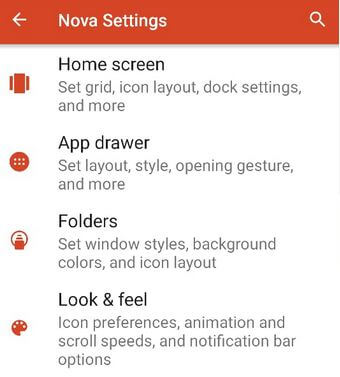
Step 9: You can customize Nova launcher settings here including grid size, icon layout, font style, gestures, background colors, and more.
Step 10: To get back the default launcher, follow the above-given steps again, and select a “Pixel launcher”.
Check Also: How to Change App Location Permissions in Android 10
How to Clear Default Apps in Android 10

Settings > Apps & notifications > See all apps > Select the app from list > Advanced > Open by default > Clear defaults
How to Change Default Apps on Samsung Android 10
Settings > Apps > Default apps > Select app > Set as default
Have you ever needed to set a third-party app as default app on your Android 10? If yes, which apps you use. Share with us in below comment box.