How to Change Home Screen Wallpaper in Android 10
Here’s how to change wallpaper in Android 10 home screen and lock screen. By default set home screen wallpaper in your Android devices. You can set wallpaper on your Android from your gallery or default available wallpapers. 3 ways to change the home screen and lock screen wallpaper in your Android 10 devices. Also, download wallpapers from Google Play Store. You can apply these tutorial methods to all Pixel devices running the Android 10 version.
Read Also:
How to Change the Wallpaper on Android 10 Home Screen
To change the wallpaper on your Android 10 devices, follow below given methods.
Using Home Screen
Step 1: Long press the blank area on your home screen.
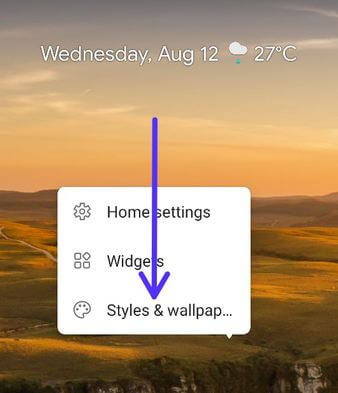
Step 2: Touch on Styles & wallpapers.
You can see the different wallpapers categories list.
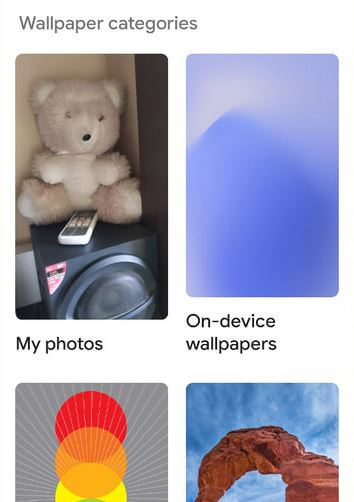
Step 3: Select the category from the list or touch My photos.
Step 4: Click on the photo you want to set.
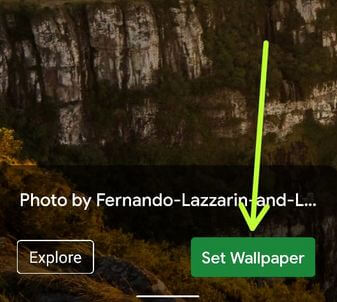
Step 5: Touch on Set wallpaper at the bottom right corner.
Three options are available including Home screen, Lock screen, or Home screen and lock screen.
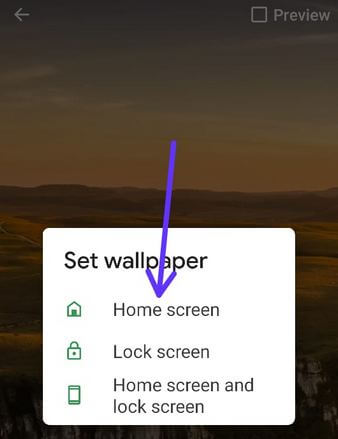
Step 6: Select the Home Screen.
Go to the home screen and you can see a new wallpaper set.
How to Change Home Screen Wallpaper on Android 10 Using Display Settings
Step 1: Swipe down from the top of the screen and touch on Settings icon.
Step 2: Touch on Display.
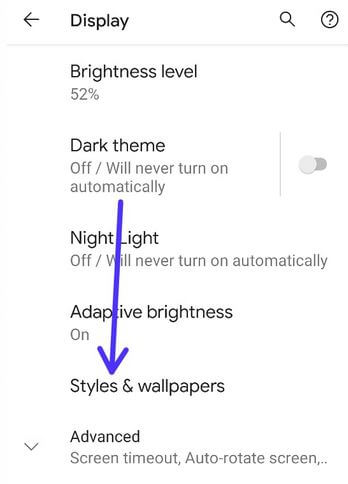
Step 3: Touch on Styles & wallpapers.
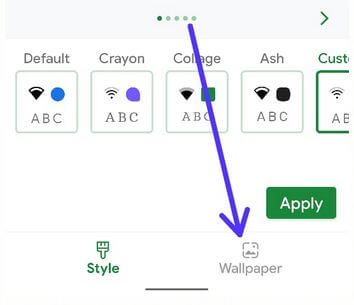
Step 4: Tap Wallpaper at the bottom right side.
Step 5: Follow the above-given method steps 3 to 6.
Using Phone Gallery
Step 1: Open the gallery in your Android 10.
Step 2: Select a wallpaper or picture you want to set.
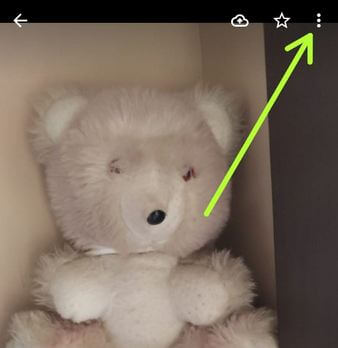
Step 3: Touch on Three vertical dots (More) at the top right corner.
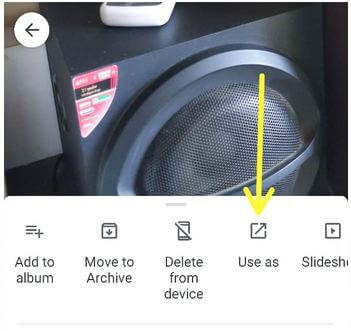
Step 4: Tap on Use as.
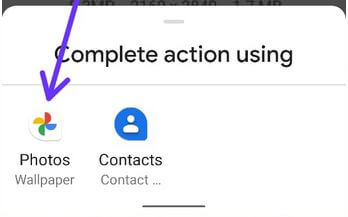
Step 5: Select Photos.
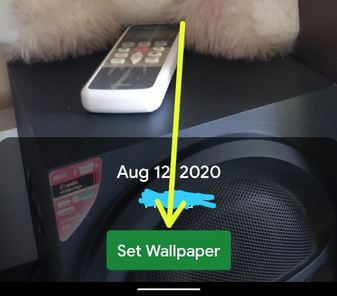
Step 6: Touch on Set Wallpaper.
Step 7: Choose Home screen.
It’s easy to change home screen wallpaper in Android 10 using the above methods. Stay and connect with us for the latest Android 10 updates.