How to Close Background Running Apps Pixel 4a
Here’s how to close background running apps on Google Pixel 4a. You need to turn off background apps Google Pixel 4a 5G and other Pixel devices (Stock Android 11) to stop apps running in the background. Different apps are running in the backgrounds that reduce battery life in your Pixel devices. You can close all apps at once or individually close the app one by one in your latest Android or Samsung Galaxy devices. Also, disable app background data using apps & notification settings in Pixel 4a 5G. This tutorial is compatible with Pixel 4a 5G, Pixel 5, Pixel 4, 4 XL, Pixel 3a, 3a XL, Pixel 3, 3 XL, Pixel 2, and 2 XL.
How to Turn Off Background Apps Google Pixel 4a 5G
You can close all apps on Pixel 4a and Pixel 5 using the below steps.
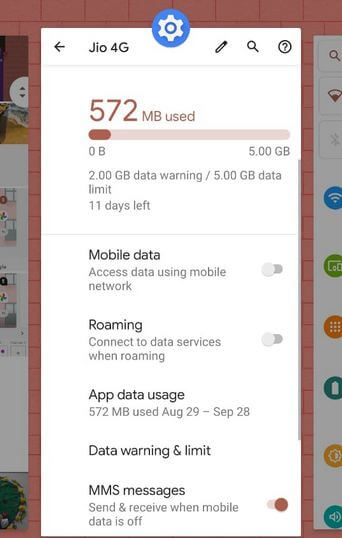
Step 1: Swipe up from the bottom and hold to open “recent apps”.
You can see all background running apps.
![]()
Step 2: “Swipe up” to close the app individually.
Step 3: To close all open apps, “swipe screen right side” until view a Clear all.
![]()
Step 4: Touch “Clear all”.
![]()
Step 5: Swipe up & hold from the bottom and you can see “No recent items”.
Now, close all apps running in the background in your Google Pixel 4a 5G and other Pixel devices.
How to Turn Off App Background Data on Pixel 4a – Stock Android 11 OS
Restrict app background data will use to improve battery life in your Google Pixel 4a devices.
Step 1: Pull down the notification panel at the top and touch the “Settings (Cog)” icon.
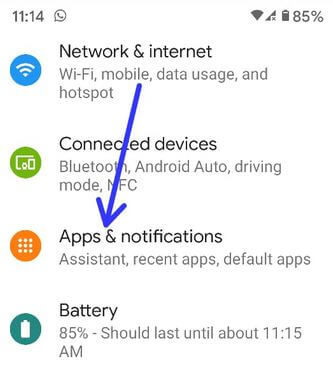
Step 2: Touch “Apps & notifications”.
![]()
Step 3: Touch “See all apps”.
Step 4: Touch the “App” from the list.
![]()
Step 5: Touch “Mobile data & Wi-Fi”.
![]()
Step 6: By default turned on background data.
![]()
Step 7: Toggle off “Background data”.
![]()
Alternative Way: Settings > Network & internet > Mobile Network > App data usage > Select the app > Toggle off background data
Check Also:
How to Enable Adaptive Battery on Pixel 4a to Reduce Background Activity
![]()
Settings > Battery > Adaptive battery > Toggle on Adaptive battery
Have you ever facing the issue of several apps running background and slow down your phone? Which method worked for you? Share it with us in the below box.