How to Change Font Style in Android 11
Do you want to change the font on Android 11 stock OS? Here’s how to change font style in Android 11. You can change font style, icons, system accent color, and icon shape using styles & wallpapers settings. 4 different font styles are available in your latest stock Android 11 OS. Also, change font size and display size using display settings. Compatible with all Pixels (Exclude Google Pixel and Pixel XL) like Pixel 5, Pixel 4a, Pixel 4 XL, Pixel 4a 5G, Pixel 3a XL, Pixel 2 XL, etc.
How to Change the Font (Text) Style in Android 11
Step 1: Pull down the Notification panel from the top and tap on the “Settings (Cog)” icon.
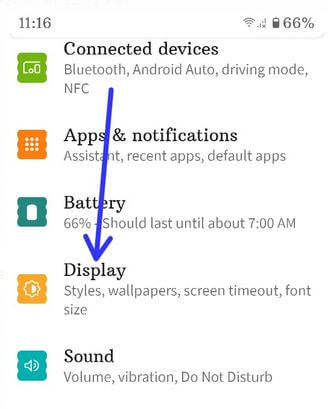
Step 2: Click on “Display”.
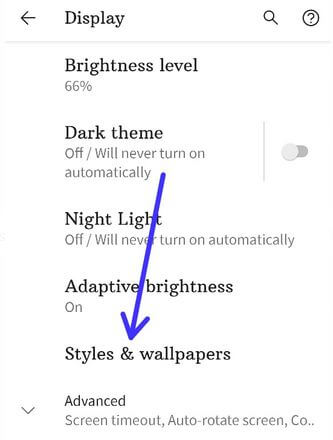
Step 3: Click on “Styles & wallpapers”.
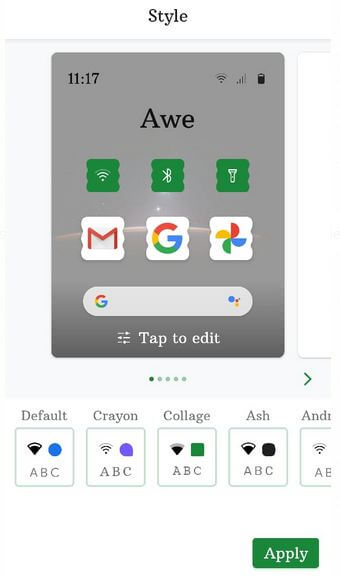
Step 4: Tap on “Screen”.
You can see 4 font styles (Show below given screenshot) in your latest stock Android 11 version.
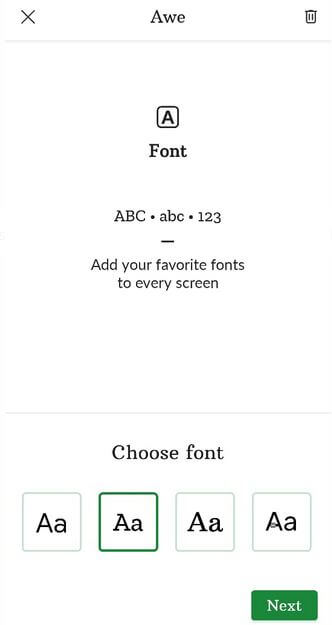
Step 5: Select a “font” from the list and click on “Next”.
Also, change icons, accent color, and app icon shape.
![]()
Step 6: Add the “Style name” and click on the “Apply” button at the bottom right.
How to Change Font on Android 11 Using Home Screen Settings
Step 1: “Long press on the blank area” home screen in Android 11.
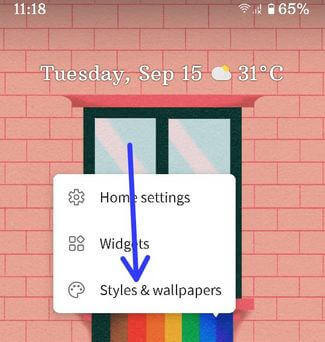
Step 2: Click “Styles & wallpapers”.
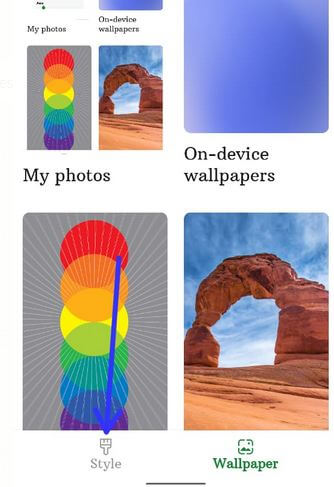
Step 3: Click “Style” at the bottom left corner.
Step 4: Follow the above method Steps “4 to 6”.
Check Also: How to take a screenshot in Android 11
How to Change Font Size in Android 11
When you change the font size in your Android, it will automatically increase or decrease the text on the screen.
Step 1: Swipe down the notification panel and tap on the “Settings” icon.
Step 2: Scroll down and touch on “Display”.
Step 3: Touch “Advanced”.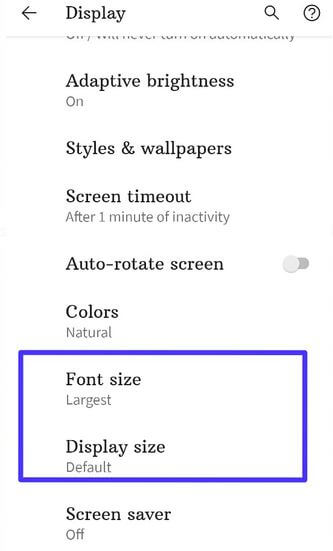
Step 4: Touch “Font size”.
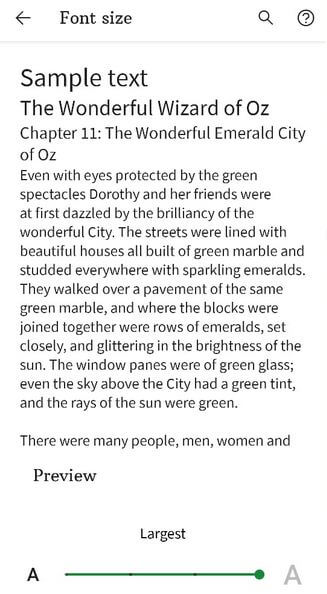
Step 5: Set font as “Small, Default, Large, or Largest”.
How to Change Display Size in Android 11
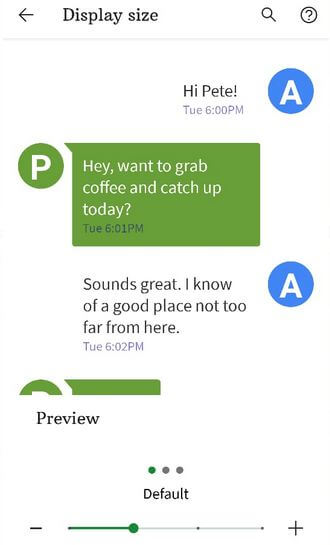
Settings > Display > Advanced > Display size > Select from Small, Default, Large, or Larger
When you change the display size, it will increase or decrease the items on your screen. Some apps may change their position also.
Is your device get stock Android 11? Which is your favorite Android 11 feature? Tell us in the below comment box.