How to Get Shot on OnePlus Watermark on Photos
Here we tell you how to get shot on the OnePlus watermark on OnePlus Nord 2 5G/OnePlus Nord CE 5G/OnePlus? How do I add a watermark to my photos in OnePlus Nord 2? Some smartphone users edit the photo to put a watermark on the photo they have captured while some use the camera setting. In the OnePlus device, you can easily see the watermark on your photo by making some settings. The short on watermark option is in the camera setting. By default, this option is enabled on your device. Also, you can add your name to the bottom right side of the taken picture. If you want to disable this option, its settings are also shown in this tutorial.
How to Add Short on OnePlus Nord Watermark
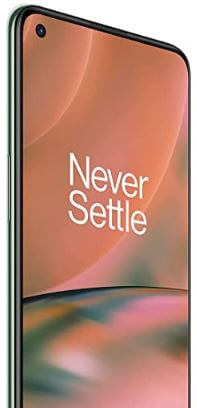
Step 1: Firstly, launch the Camera app.
Step 2: Tap on the Settings at the top-right corner.
Step 3: Scroll down and Click on Shot on the OnePlus Watermark.
Step 4: Turn on the Watermark slider.
You can also add your name to the watermark by clicking on the Name slider and typing the desired name.
Step 5: Open the image you have taken.
Step 6: Click on the photo and you can see Shot on the OnePlus logo and Your name below the right corner of the screen.
Check Also:
How to Remove OnePlus Tags from Photos
Step 1: Go to the Camera app.
Step 2: Touch on Settings.
Step 3: Click on Shot on OnePlus Watermark.
Step 4: Turn off the Watermark.
That’s it. Did you find the above post helpful to turn on the shot on the OnePlus watermark on OnePlus Nord 2 smartphone? Tell us to know in below comment section.