How to Hard Reset Android 11
Here’s how to hard reset or factory reset Android 11 phone when locked or without a password. You can hard reset Android 11 to enter into recovery mode using hardware keys (Power & Volume buttons). This process will delete your entire phone’s data, so back up your Android data before a factory reset it. When you forgot the lock screen password or PIN, you can try this method to unlock your phone without a password.
How to Hard Reset Android 11 Using Recovery Mode
Make sure to restore your important data before applying below given methods.
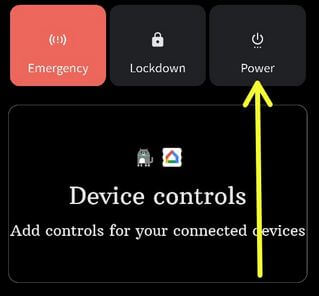
Step 1: Touch & hold the power button until see the power menu on the screen and tap on “Power”.
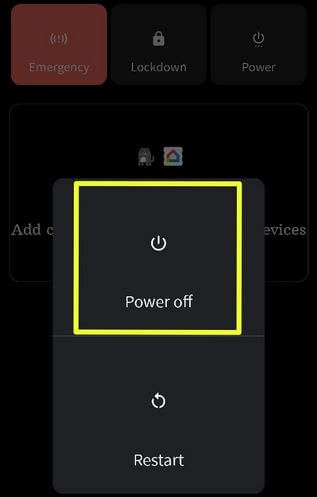
Step 2: Tap on “Power off”.
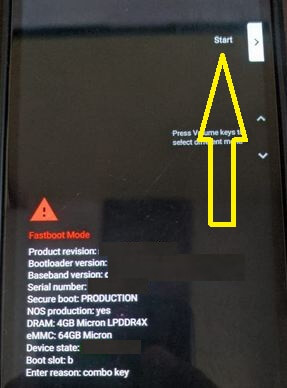
Step 3: Tap & hold power & volume down at the same time until see “Start”.
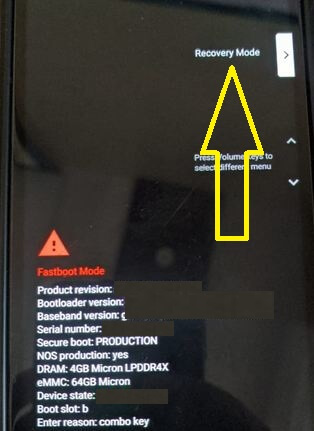
Step 4: Press the volume down button until view the “Recovery Mode”.
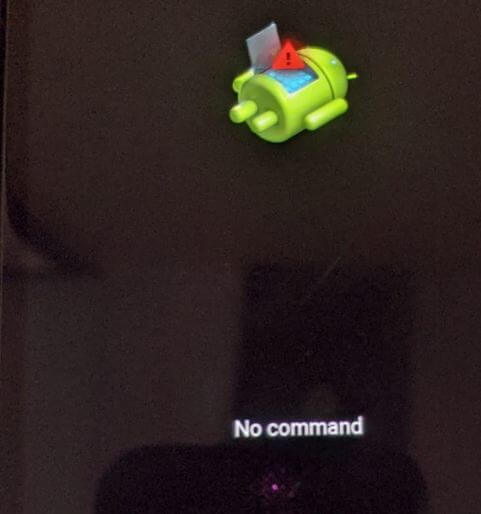
Step 5: Press the power button to enter into recovery mode. You can see the Robot exclamation mark with No command symbol in your stock Android 11.
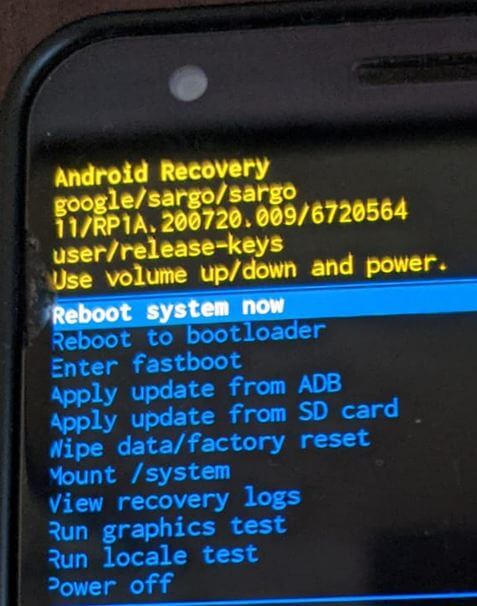
Step 6: “Long press the power button and press the volume up button once” to see the recovery menu.
You can see the Reboot system now, Reboot to bootloader, Apply update from ADB, Apply update from SD card, Wipe data/factory reset, etc.
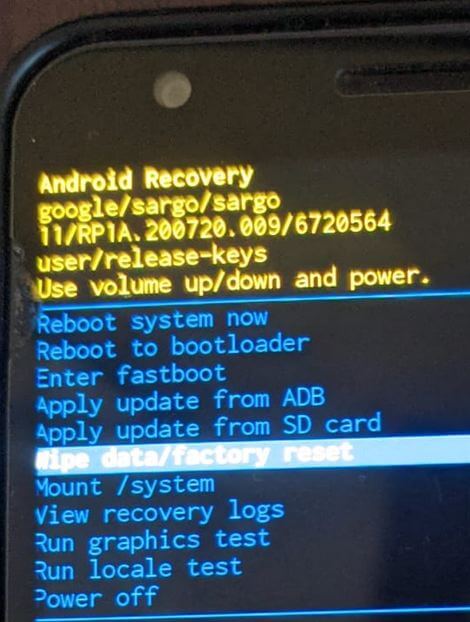
Step 7: Press the “Volume down” key until set “Wipe data/factory reset”. Press the “Power” key to apply.
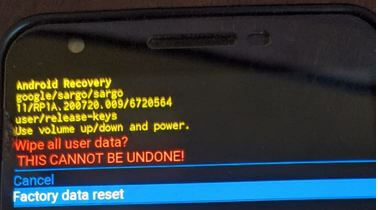
Step 8: Press the volume down key to set “Factory data reset”. Press the “Power” button for applies.
Wait until wiping data & cache (2-3 minutes) in your stock Android 11 OS.
Step 9: Press the “Power” button to reboot the system.
Check Also:
How to Factory Data Reset Android 11 Using Phone Settings
This will remove all your phone data. Make sure to back up your data.
Step 1: Open the app drawer and tap on the “Settings app”.
Step 2: Scroll down and click on “System”.
Step 3: Click “Advanced”.
Step 4: Click “Reset options”.
Step 5: Click “Delete all data (Factory reset)”.
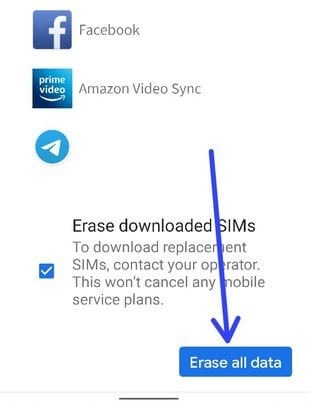
Step 6: Click “Erase all data”.
Step 7: Enter the screen lock and touch “Erase all data”.
If you have any queries regarding the above methods, tell us in below comment section.
Doesn’t work on my device nokia 2.4