How to Reset Network Settings in Android 11
Here’s how to reset network settings in Android 11 stock OS. Reset network settings will remove all saved WiFi saved networks, Bluetooth paired, and other cellular data settings. You can try this resetting network setting when your Android phone facing the issue of Bluetooth can’t pair, WiFi connectivity issue, mobile data not working, etc.
How to Reset Network Settings Android 11 Stock OS
You can see network reset settings in system settings in your Android 11 stock OS.
Step 1: Swipe down the notification panel twice from the home screen and click the “Settings (Cog)” icon.
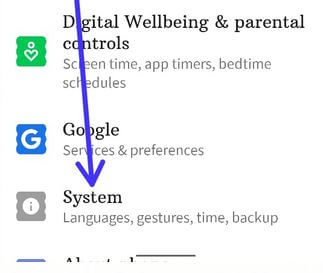
Step 2: Scroll down at the end and click “System”.
Step 3: Click “Advanced”.
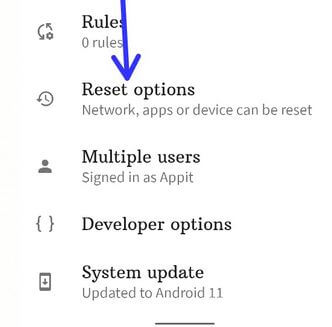
Step 4: Click “Reset options”.
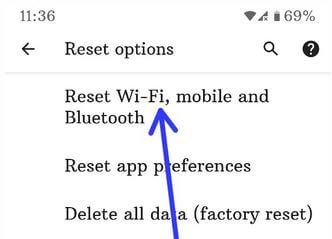
Step 5: Click “Reset Wi-Fi, mobile, and Bluetooth”.
Un-check the “Erase downloaded SIMs” if you want.

Step 6: Click “Reset settings”.
Step 7: Enter the PIN or Password or Draw a pattern lock.
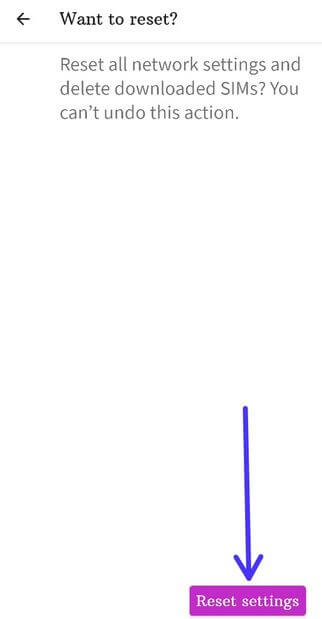
Step 8: Click on “Reset settings” again.
It will remove all network settings from your stock Android.
Check Also:
How to Turn On WiFi Automatically in Android 11
Step 1: Swipe up from the bottom of the screen to open the app drawer and touch the “Settings app”.
Step 2: Touch “Network & Internet”.
Step 3: Touch “Wi-Fi”.
Step 4: Touch “Wi-Fi preferences”.
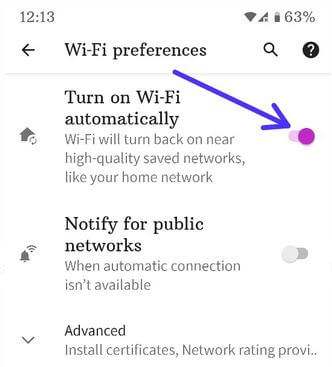
Step 5: Toggle on “Turn on Wi-Fi automatically”.
How to Set Preferred Network Type in Android 11
Step 1: Go to “Settings”.
Step 2: Click “Network & Internet”.
Step 3: Click “Mobile network”.
Step 4: Scroll down at the end and touch “Advanced”.
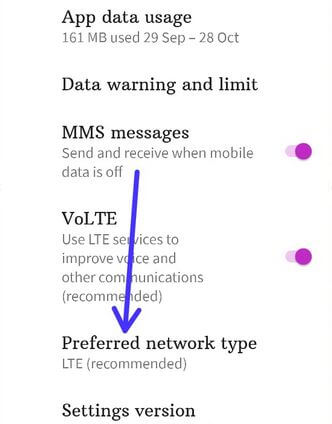
Step 5: Click “Preferred network type”.
Step 6: Choose from “5G/LTE (4G)/3G/2G”.
Have you ever faced a network issue in your Android? Is this method worked for you? Tell us in below comment box.