How to Enable Dark Theme in Android 11
Here are the 2 ways to enable or turn on dark theme (Dark mode) in Android 11. Dark theme uses a black background to increase battery life in your Android or Samsung devices. You can activate dark mode automatically to set schedule at your custom time or set sunset to sunrise you want. Make sure to enable location to use sunset & sunrise times. Android 10 and Android 11 stock OS use system-wide dark theme or light theme.
How to Turn On Dark Mode Android 11 Stock OS
To keep your phone battery alive longer, enable Android 11 dark theme using below given methods.
How to Turn On Dark Theme on Android 11 Using Display Settings
Step 1: Pull down the notification panel twice from the home screen and click on the “Settings (Cog)” icon.
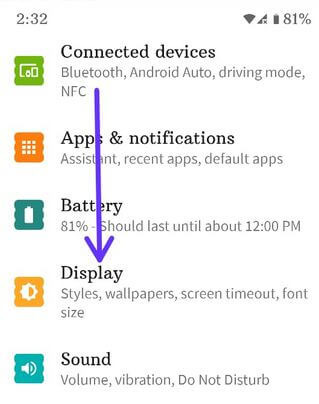
Step 2: Tap “Display”.
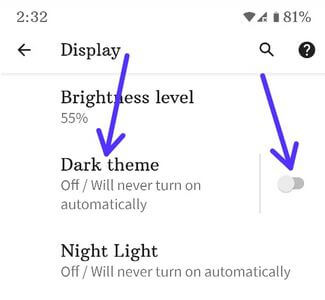
Step 3: Tap on “Dark theme” to customize it or Toggle on the “Dark theme” to activate it.
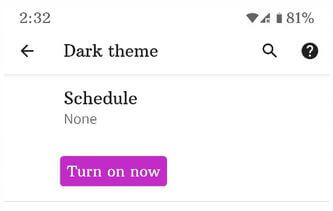
Step 4: Click on “Turn on now” button.
You can see a dark background on your phone.
Step 5: Click on “Schedule” (Show above step screenshot).
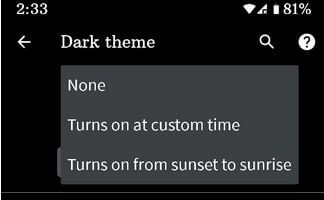
Step 6: Choose from None/Turns on at custom time (Start time & End time)/Turns on from sunset to sunrise (Must enable location).
You can see the black background in your phone settings, quick settings tiles, etc.
How to Enable or Disable Dark Mode in Android 11
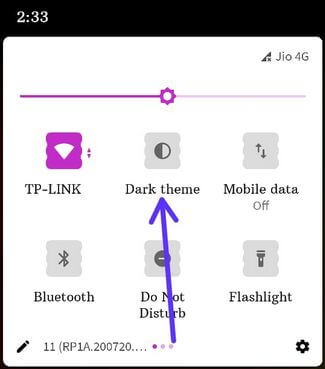
Step 1: Pull down the notification panel twice from the home screen and touch the “Dark theme” to enable it.
Step 2: Tap & hold the Dark theme to set a custom time for dark mode.
Step 3: Tap “Dark theme” again to disable it.
Check Also:
How to Enable Battery Saver in Android 11 to Automatically Activate Dark Mode
When you turning on the battery saver in your Android 11, it will enable a dark theme, restrict background activity, OK Google feature, etc.
Step 1: Go to “Settings”.
Step 2: Click on “Battery”.
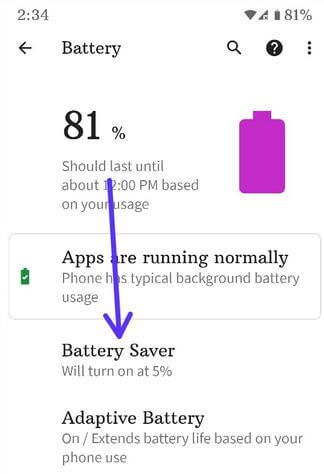
Step 3: Tap on “Battery saver”.
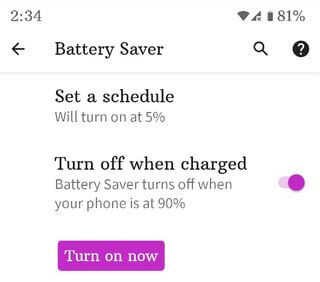
Step 4: Click on “Turn on now” button.
Also, set a schedule to automatically activate battery saver in Android 11 based on percentage or routine.
Do you like this system-wide dark mode setting? Share your thoughts in the below comment. Which is your favorite Android 11 features?