How to Reset Network Settings in OnePlus Nord 2
Here’s we show you how to reset network settings in OnePlus Nord 2/OnePlus Nord CE/OnePlus Nord. You can reset the network sets on OnePlus Nord 2 to fix internet problems like mobile data not working, WiFi not working, etc. This reset network setting will remove all network settings and set them as default settings. You need to add a Wi-Fi password again, connect with Bluetooth pair, and other network settings.
How to Reset Network Settings on OnePlus Nord 2 or OnePlus Nord CE
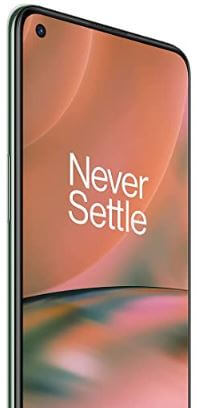
Step 1: Go to the Main Menu and tap on the Settings icon.
Step 2: Tap on the System.
Step 3: Tap on the Reset option.
Step 4: Choose Reset Wi-Fi, mobile &Bluetooth.
Step 5: Click on Reset settings.
Step 6: Again tap on Reset settings.
How to Reset App Preference on OnePlus Nord 2 5G/OnePlus Nord
This setting reset all preferences including disabled apps, app notifications, background data restrictions for these, and any app permission restrictions. You will not lose any application data or files.
Step 1: Go to the app drawer and tap on the Settings gear icon.
Step 2: Scroll down slowly and Press on System.
Step 3:Tap on Reset options.
Step 4: Tap on Reset app preferences.
Step 5: Tap on Reset apps.
How to Factory Reset OnePlus Nord 2
Step 1: Open the Settings app.
Step 2: Touch on System.
Step 3: Touch Reset option.
Step 4: Press on Erase all data (Factory reset).
You can see system data and turn on erase internal storage in your OnePlus Nord 2/ OnePlus Nord CE.
Step 5: Click on Erase all data.
Step 6: Click on Confirm.
Step 7: Press on Erase all data again.
If you have any questions related to this tutorial, please comment on the comment box. Stay and connect with us for the new updates.