How to Set Up Fingerprint Scanner on Android 11
Here’s how to set up a fingerprint scanner to unlock your stock Android 11 OS. You can add fingerprints up to 5 (Multiple) to your Pixel running stock Android devices. If you have Pixel devices, you can find a fingerprint sensor at the back of your phone. Use a fingerprint password to unlocking your phone, authorize purchases, and app access on your Smartphone. You can set up face unlock biometric security on your Pixel 4 and Pixel 4 XL devices running Android 11. Also, change the lock screen on Android 11, select from Swipe, PIN, Pattern lock, or Password in your stock Android devices (Compatible with Pixel 5, Pixel 4a (5G), Pixel 4, Pixel 4 XL, Pixel 3a, Pixel 3a XL, Pixel 3, Pixel 3 XL, Pixel 2, and Pixel 2 XL).
How to Set Up Fingerprint to Unlock Your Android 11 Phone
Step 1: Swipe up from the bottom to access the “App drawer”.
Step 2: Touch on “Settings app”.

Step 3: Scroll down and touch “Security”.

Step 4: Touch “Pixel imprint” in the device security sub-heading.

Step 5: Select a “Backup lock screen” (We choose Pixel Imprint + Password) to use with a fingerprint scanner.

Step 6: “Set password” (At least 4 characters) and click on “Next”.

Step 7: Enter the password again and click on “Confirm”.

Step 8: Select the “Android lock screen notification” settings and click on Done at the bottom right.
Note: Your Fingerprint may be less secure than a strong pattern lock or PIN number.
Step 9: Touch on “Next”.
Step 10: “Touch the sensor of the back of your phone and lift after vibrate” your Pixel running stock Android 11.
When completing the process, you can see Fingerprint added (Show below given screenshot) screen in your Pixel.

Step 11: Touch “Add another” to add more fingerprints or Touch “Done” to finish.
How to Add Multiple Fingerprints on Your Stock Android 11

Settings > Security > Pixel imprint in device security section > Add fingerprint > Put your finger on the back of your Pixel sensor and lift after feel a vibration until fingerprint add
Check Also: How to Change Lock Screen Notifications on Android 11
How to Rename Fingerprint on Stock Android 11 OS

Settings > Security > Pixel imprint > Tap on any fingerprint > Enter the name & click on OK
How to Remove Fingerprint from Android 11

Settings > Security > Pixel imprint > Trash icon of added fingerprint > Delete
How to Change Screen Lock on Android 11
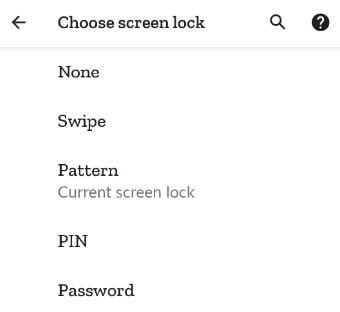
Settings > Security > Screen lock > Enter current lock screen if set > Choose screen lock from Swipe/Pattern/PIN/Password > Set screen lock > Next > Enter screen lock again > Confirm
Which is your favorite biometrics security from fingerprint or face unlock? Tell us in below comment box.