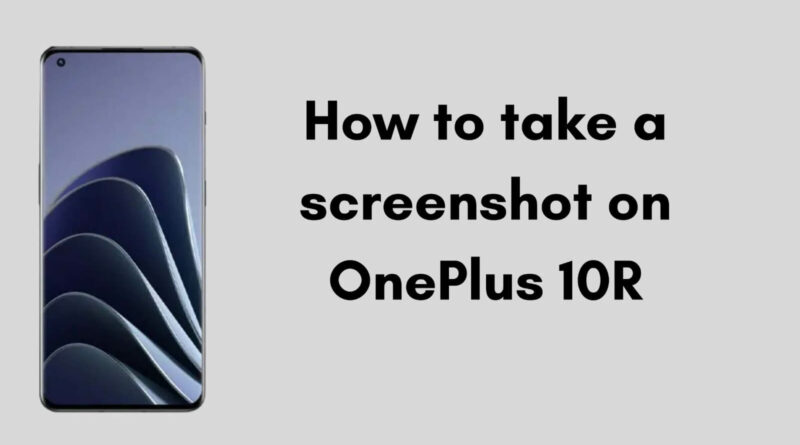How to Take a Screenshot on OnePlus 10R
If you are using a OnePlus 10R device, you might be thinking about how to take a screenshot on OnePlus 10R. On the OnePlus 10R, capturing screenshots is simple. This article will teach you five simple methods for accomplishing your goals, whether you want to record an important message, save a funny joke, or record a bug.
OnePlus phones have generally used the same or an equivalent process for taking screenshots. To guarantee you never skip a beat, we’ll guide you through all the methods for taking a screenshot on the OnePlus 10R, from physical buttons to fast motion.
How to Take a Screenshot on OnePlus 10R
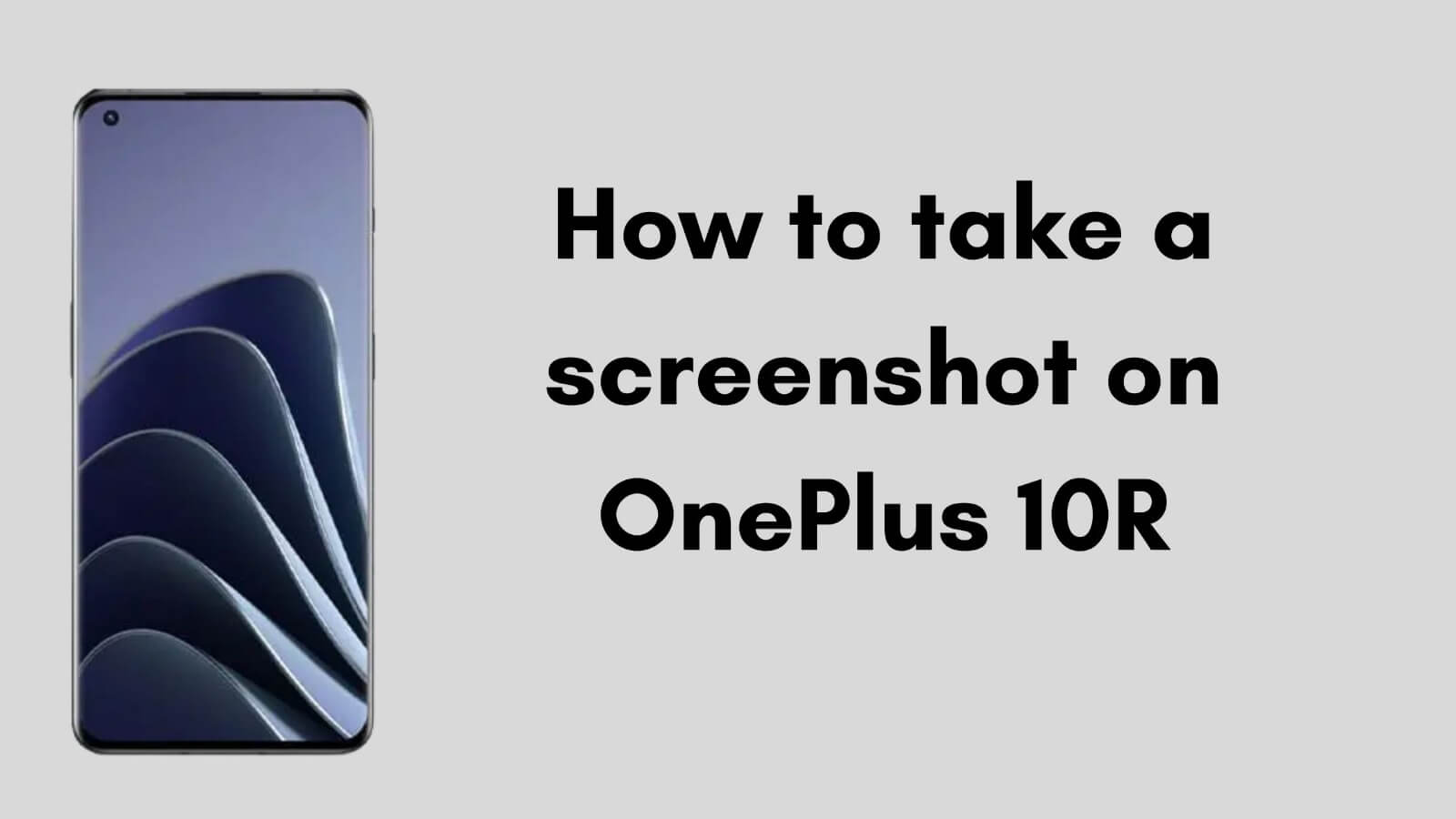
You can take screenshots using various methods on the OnePlus 10R phone, so it will be easy to pick the one that works best for you.
While immediately tapping two hardware keys on your phone is a common technique, using a three-finger gesture can be quicker. You have now seen five different methods for taking screenshots on the OnePlus 10R.
Method 1: Take a Screenshot using hotkeys
An included function for taking screenshots is available on Android smartphones. By simultaneously tapping the volume down and power buttons, you can activate this feature. The screenshot will be directly added to your phone’s gallery.
Step 1: Click on the volume down button and the power button together.
Step 2: The OnePlus 10R will capture the screenshot, which it will save directly into your phone’s gallery.
Method 2: Take a Screenshot with Three Fingers Gestures
A three-finger snapshot will prove helpful if the physical keys on your OnePlus 10R phone have been damaged. This is the backup option for those whose technology is damaged. Follow the instructions below to make this option active:
Step 1: Open Settings > System Settings > Take a Screenshot.
Step 2: Enable the Three-Swipe Finger Option.
Step 3: Swipe three fingers to take a screenshot.
Step 4: The phone will glow white to verify that the screenshot was captured.
Method 3: Take a screenshot using your Voice
Now that Google Assistant is a standard feature on all Android phones, you can take screenshots by giving a short command. “Hey Google, take a screenshot,” and whatever is on your display will then be recorded in the screenshot.
Method 4: Take screenshots by downloading third-party apps from the Play Store
Step 1: Visit the Google Play Store now.
Step 2: Install the Screenshot Easy app by searching for it.
Step 3: Launch the app, then select Start Capture.
Step 4: Now navigate to any window you wish to capture as a screenshot, open your notifications panel, and press on the Screenshot Easy notification.
Step 5: A screenshot will be taken by the device and saved in your gallery.
Method 5: Take a Screenshot by clicking on the Power Button
The last and most straightforward method for taking a screenshot of the OnePlus 10R is to press & hold the power button for two to three seconds. After that, you will see four types, one of which is to take a screenshot.
Final Words
So, our article’s focus was on the OnePlus 10R’s screen capture technique. I sincerely hope you like this information and find it beneficial. If you have any questions about this article, please tell us in the comment box, and I will respond.
Related:
FAQs:
After taking screenshots, where can I locate them?
The “Screenshots” album in your Gallery app is where your screenshots are usually stored.
Is it possible to capture a specific area of my screen?
With the integrated screenshot editor, you can capture a screenshot of a particular location on your screen.
Can I use a gesture to take a screenshot?
Yes, you can use a gesture to capture a screenshot on your OnePlus 10R phone.