How to Turn Off Background Apps Data in Android 11
Here’s how to turn off background apps data in Android 11 stock OS. If you find any app that usage more background data, you can disable app background data in Android 11 using data usage settings. You can individually check mobile data usage and Wi-Fi data usage in your stock Android devices. Also, close all recent apps to stop apps running in the background even we don’t use it. Compatible with Pixel 5, Pixel 4a, Pixel 4a 5G, Pixel 4, Pixel 4 XL, Pixel 3, Pixel 3 XL, Pixel 3a, Pixel 3a XL, Pixel 2, and Pixel 2 XL.
How to Enable or Disable Background Data in Stock Android 11
Step 1: Pull down the notification tray at the top and touch the “Settings gear (Cog)” icon.
Step 2: Touch “Network & Internet”.
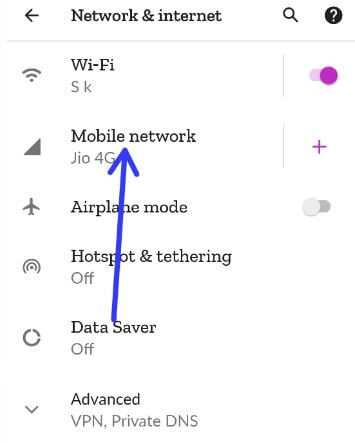
Step 3: Touch on “Mobile network”.
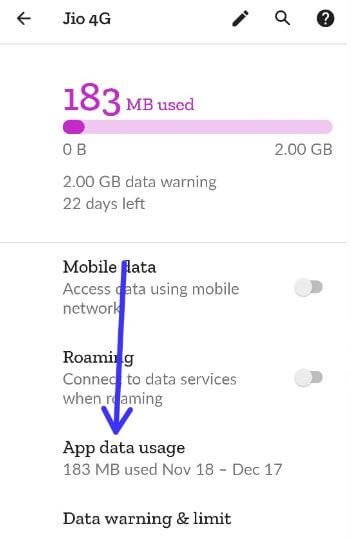
Step 4: Touch “App data usage”.
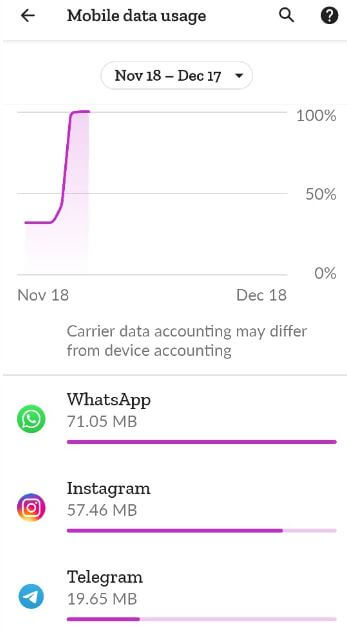
Step 5: Select the “App” using more data in your device.
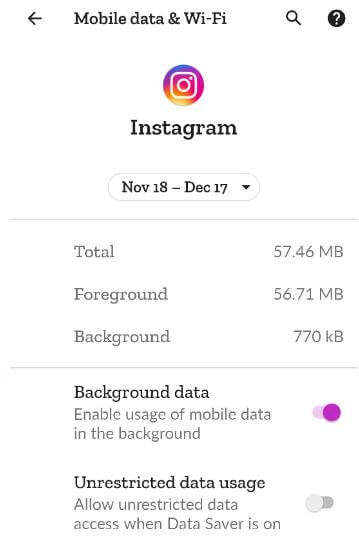
Step 6: Toggle off the “Background data”.
You can also turn on unrestricted data usage to allow unrestricted data access when the data saver is on your device.
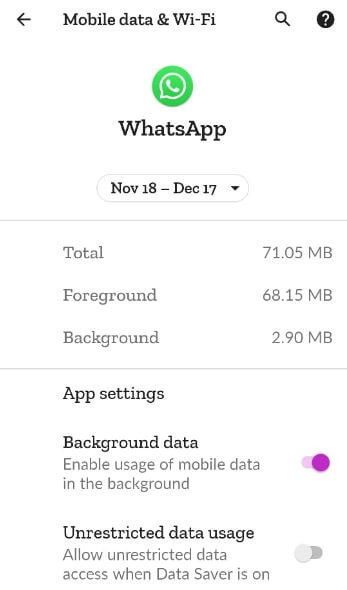
Alternative Way: Settings > Apps & notifications > See all apps > Select the app from list > Mobile data & Wi-Fi > Toggle off Background data
How to Check Wi-Fi Data Usage in Android 11
Step 1: Pull down the notification tray from the top and click on the “Settings gear (Cog)” icon.
Step 2: Click on “Network & Internet”.
Step 3: Click on “Wi-Fi”.
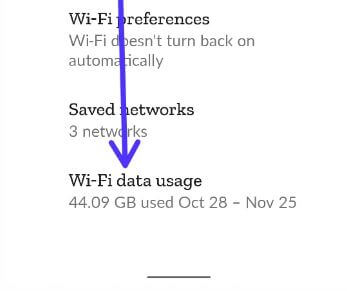
Step 4: Click “Wi-Fi data usage”.
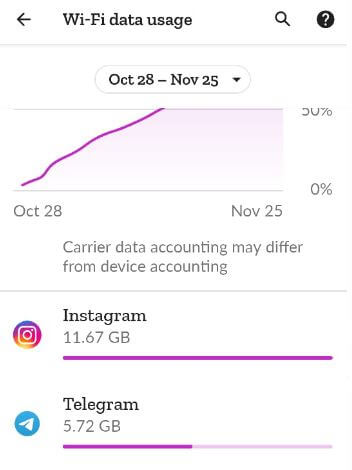
Step 5: A list of apps using Wi-Fi data appear on your device.
Check Also: How to Turn On WiFi Calling in Android 11
How to Turn Off Running Apps in Android 11
Step 1: “Swipe up from the bottom, hold then release” to open the recent apps list.
You can recently use the apps list.
Step 2: “Swipe up app” to individually close it.
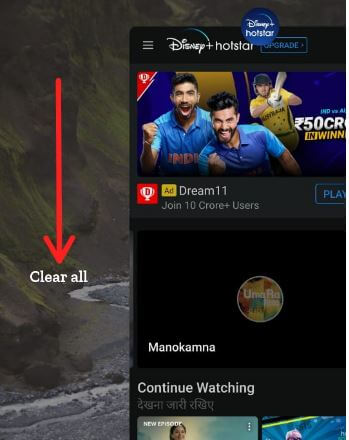
Step 3: Swipe right side until appears clear all and touch on “Clear all” to close all running apps at once.
How to Change Background Process Limit on Android 11
By default set a standard limit in your stock Android 11 devices.
Step 1: Click here to enable developer mode on your device.
Step 2: Scroll down until the apps section and touch on “Background process limit”.
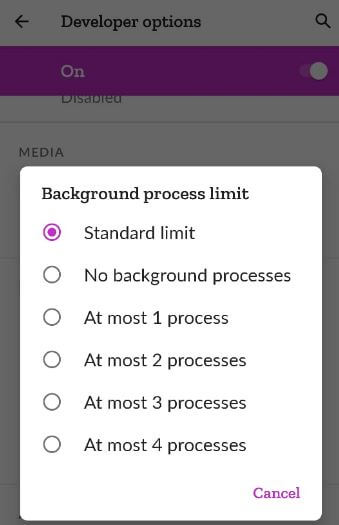
Step 3: Choose “No background processes”.
Do you know any other alternative way to turn off background data in Android 11? Please share it with us in below comment section.