How to Turn On Now Playing in Android 11
Here’s how to turn on now playing in Android 11 stock OS. You can use now playing to find what song is playing right now nearby you. You can see the song’s name and artist info on the lock screen when enabling now playing in your stock Android devices. All songs playing nearby you will automatically add to now playing history. Android 11 also added a new media control feature that views on the quick settings panel when playing music on your phone. You can show or hide the media player when the media session has ended.
How to Enable Now Playing in Stock Android 11
Step 1: Pull down the notification tray at the top and touch on the “Settings gear (Cog) icon”.
Step 2: Click “Sound”.
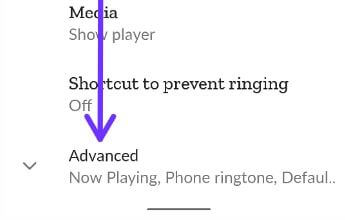
Step 3: Scroll and click on “Advanced”.
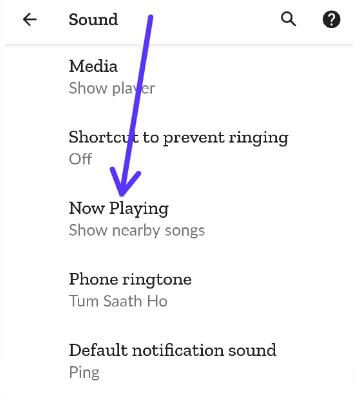
Step 4: Click on “Now Playing”.
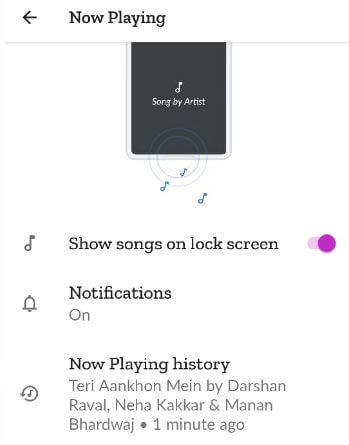
Step 5: Toggle on “Show songs on lock screen”.
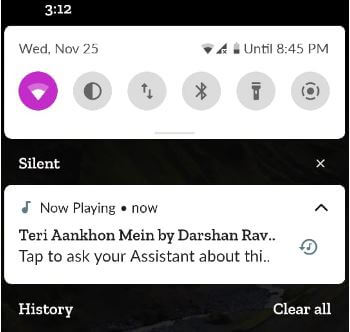
Step 6: You can see the “song name and artist name” on the lock screen and status bar on the top.
Alternative Way: Settings > Display > Advanced > Lock Screen at the bottom of the page > Now Playing > Toggle on Show songs on lock screen
How to View Now Playing History in Android 11
You can view the song history playing near you using the below-given settings.
Step 1: Open the app drawer and touch on “Settings app”.
Step 2: Touch on “Sound”.
Step 3: Click “Advanced”.
Step 4: Click “Now Playing”.
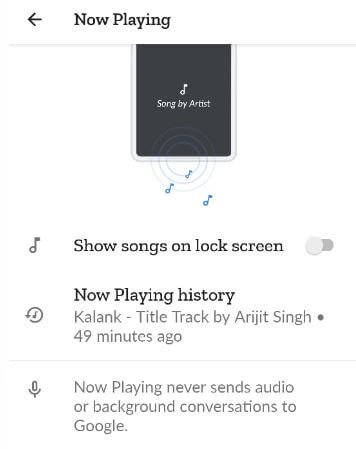
Step 5: Click on “Now playing history”.
You can view the list of recognized songs. You can individually or remove all history at once.
Check Also:
How to Delete Now Playing History in Android 11
Step 1: Follow the above-given method “Steps 1 to 5”.
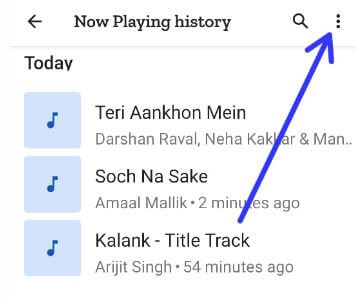
Step 2: Touch “Three vertical dots” at the upper right screen.
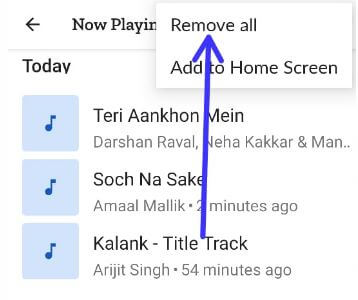
Step 3: Touch “Remove all”.
This message appears on the screen: Remove all songs from Now Playing history?
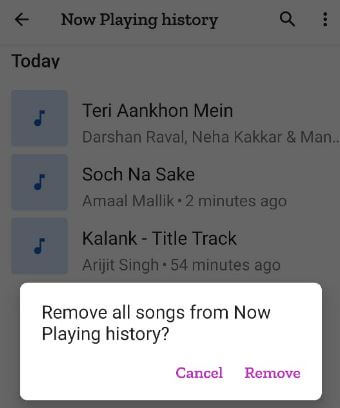
Step 4: Touch “Remove”.
How to Turn Off Now Playing in Android 11
Settings > Sound > Advanced > Now playing > Toggle off Show songs on lock screen
Do you like this Now playing feature? Which is your favorite Android 11 feature? Tell us in below comment box.